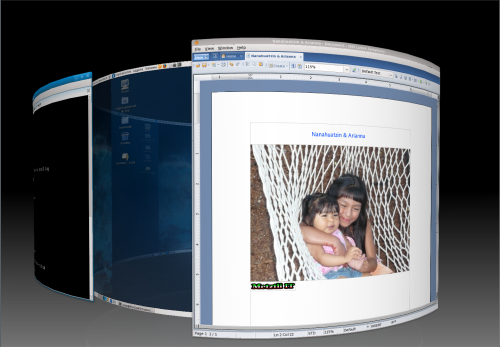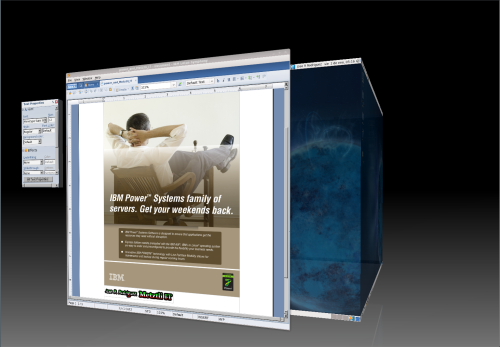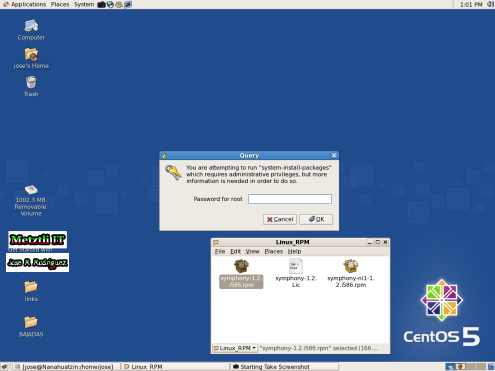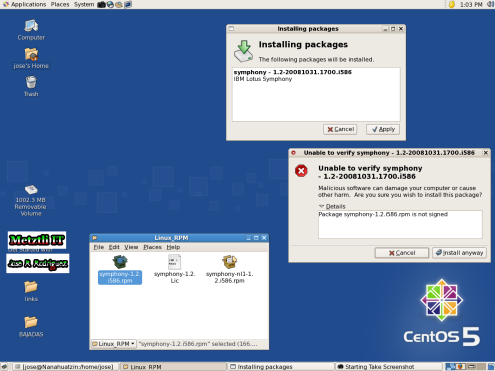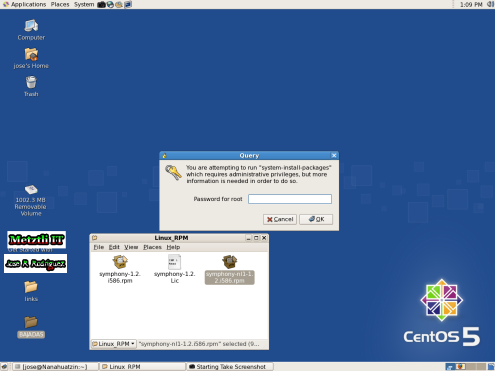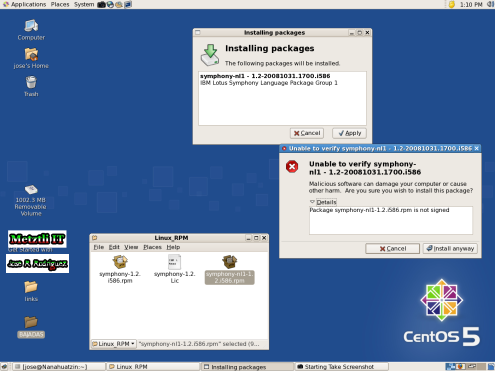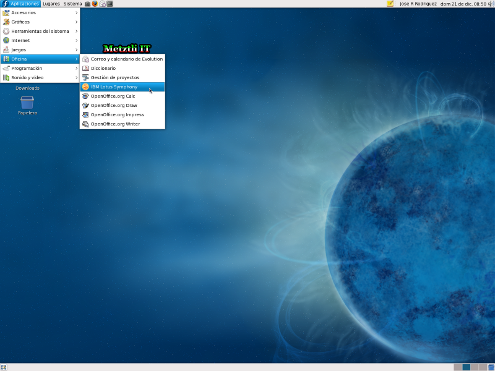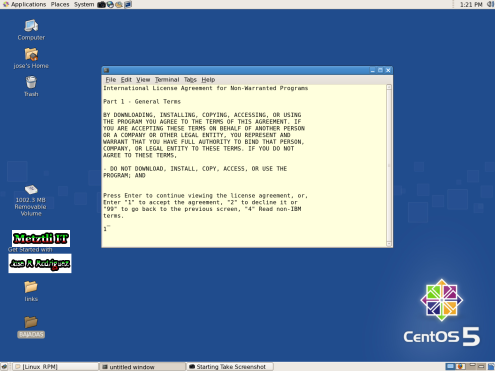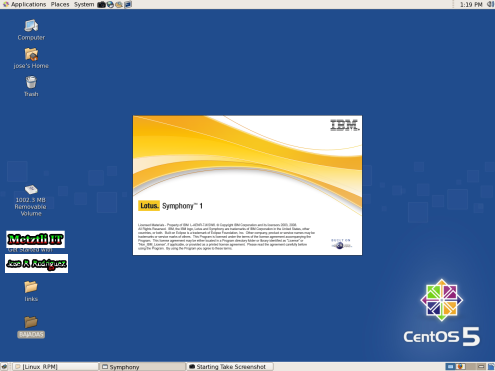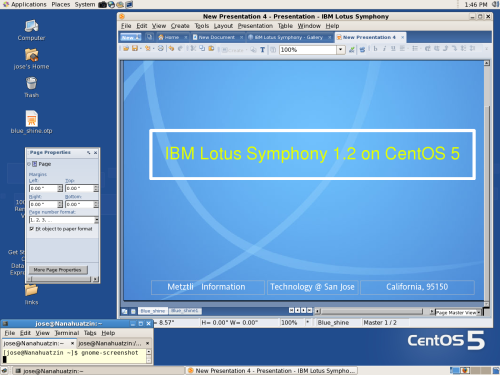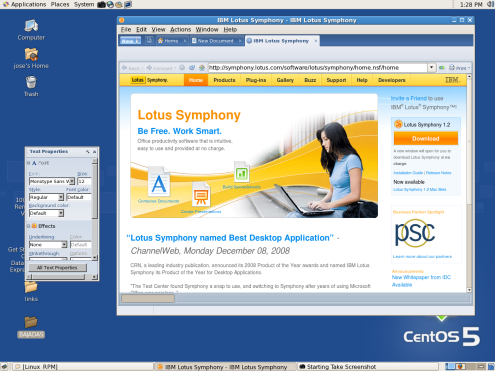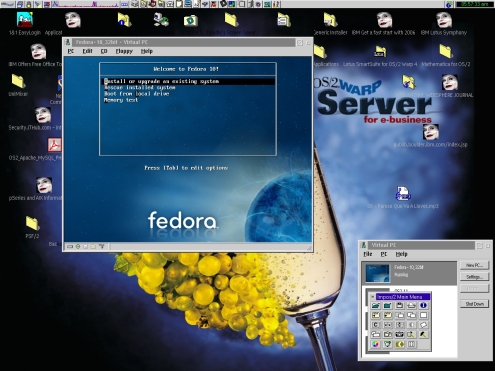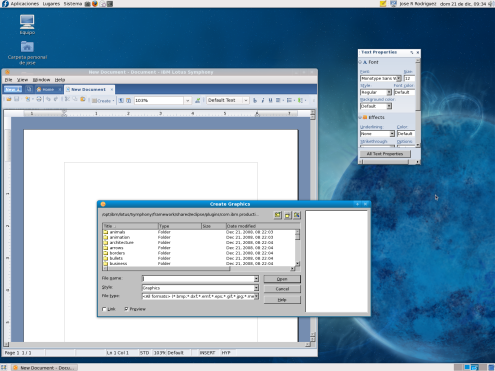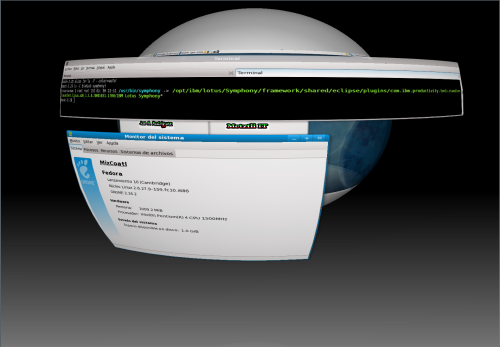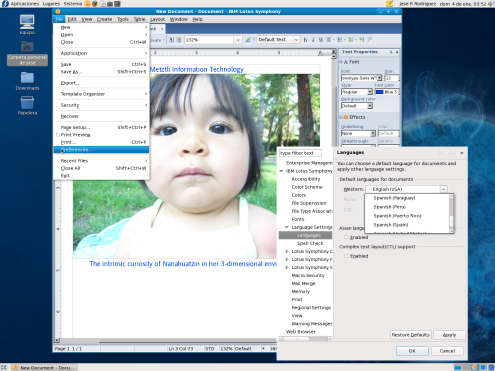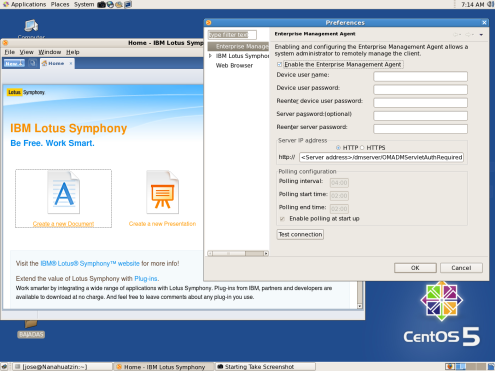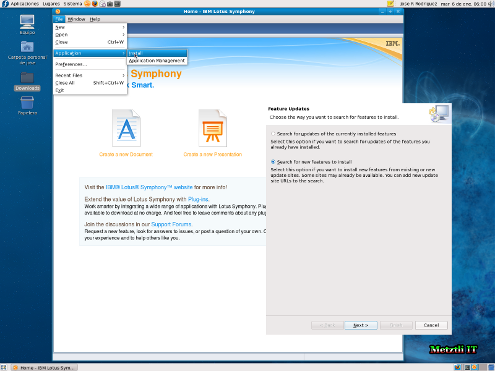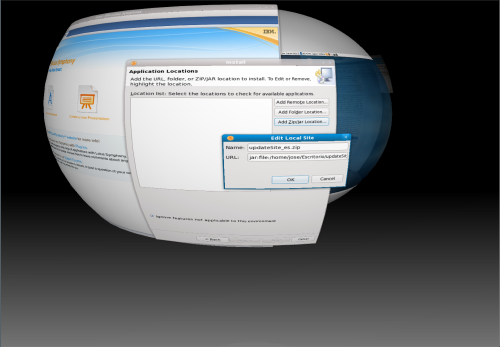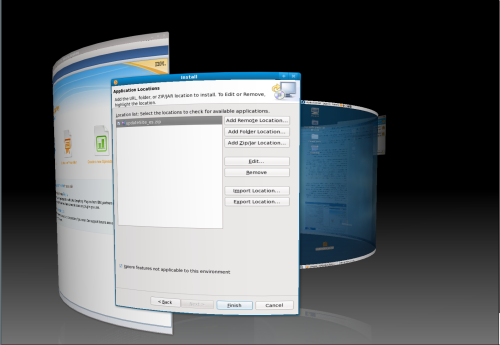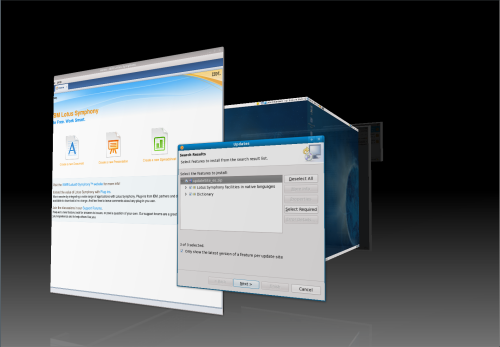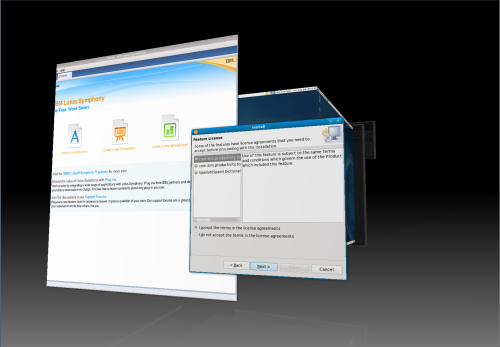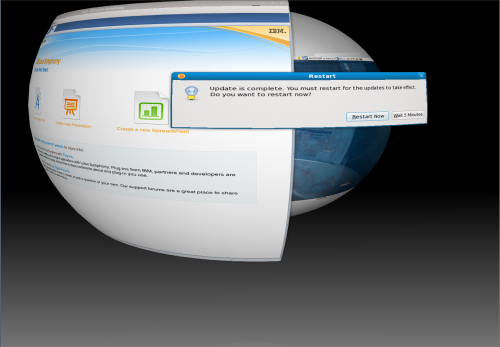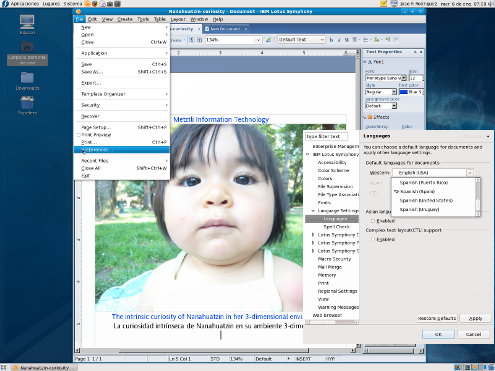If you are responsible for an educational institution(s), library(ies), non-profit(s), government institution(s), small and medium business, and larger enterprises, you should reconsider whether your current office productivity investments will yield an closed or single vendor controlled document format --unlike that of the OASIS open document format (ODF). The ODF specification is natively supported by the fully functional, no-charge, IBM Lotus Symphony office productivity suite --as this latter is based on OpenOffice. Accordingly, once you experience the functionality, features, no format alteration worries during exchange of documents in heterogeneous platform environments, and the smooth and intuitive integrated user interface of Lotus Symphony, you should re-evaluate your proprietary office suite vendors' offerings and/or pertinent maintenance contract(s).
Metztli Information Technology recommends IBM Lotus Symphony on GNU/Linux.
Although the IBM Lotus Symphony 1.2 is available and supported on closed source operating systems, like Microsoft Windows, and there has been released an Symphony beta for restricted operating systems, like the MacOS --that is based on an freeBSD implementation-- we focus in Lotus Symphony on GNU/Linux here. From AMD and Intel x86 to Power architectures --and even modern mainframes, we follow the lead of our main Business Partner, IBM, in providing first class support for software applications executing on Red Hat, Novell SuSE, and Ubuntu, as well as other GNU/Linux distributions.
Notably among those GNU/Linux platforms, we provide fee-based application deployment and maintenance support for Debian and Fedora. Hence, in this post we cover some of our experiences during our initial installation of Symphony on 32-bit Fedora 10, code-named Fusion, and Debian Testing distribution; Symphony 1.2 will not install into Debian Stable due to dependency issues satisfied by newer version of resources available in Testing and Unstable Debian distributions. As a matter of fact, even an recent installation of Adobe's Flash player into Debian will require either Testing or Unstable distribution resources.
IBM Lotus Symphony 1.2 packaging scheme is adjusted to that of target GNU/Linux distributions.
Whereas in prior beta and generally available versions of the IBM Lotus Symphony productivity office suite the binaries for the various supported GNU/Linux operating system distributions were consistently named as IBM_Lotus_Symphony_linux.bin, with the November 04, 2008, release of Symphony 1.2 we now find that practice being altered. Not only that; all the language modules have been archived in one huge package (.rpm or .deb) that should be downloaded by those of us who need other than the default English language modules (embedded in the main Symphony binary). In other words, even if we only need an single extra language module, the current national language packaging scheme does not allow previous flexibility and instead forces an Symphony user to install all language modules (other than English) or none at all.
Well, this latter statement is not entirely true since we could recycle language modules from the two previous Symphony releases to be subsequently used on Symphony 1.2 --more on that later.
With Symphony 1.2 a packaging scheme that is rather consistent with the various supported GNU/Linux distributions has been put into effect. Accordingly, we now have symphony-1.2.i586.rpm, officially for Red Hat and Novell SuSE distributions ?unofficially for CentOS and Fedora; as well as symphony_1.2-1hardy1_i386.deb, officially for the Ubuntu Hardy distribution and unofficially for the Debian distribution ?from whence Ubuntu derives its essence. Oh, yes, and their corresponding national language packages named as symphony-nl1-1.2.i586.rpm and symphony-nl1_1.2-1hardy1_i386.deb, respectively.
Point-and-Click Symphony 1.2 installation for supported GNU/Linux distributions
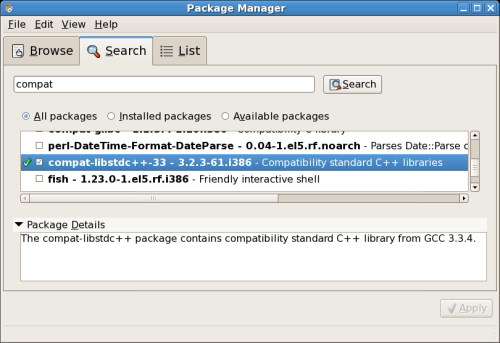
Having a 32-bit community enterprise operating system (CentOS 5) readily available where a compat-libstdc++-33-3.2.3-61.i386 (a prerequisite to prior Symphony releases, as well) had been installed, I proceeded to test the installation of Symphony 1.2 through a graphical point-and-click procedure. If we read the About CentOS page, we realize that the operating system is built from publicly available client and server source repositories of the commercial GNU/Linux Red Hat distribution (as a matter of fact, Oracle's Unbreakable Linux approach is similar); hence, the following snapshots might represent an actual installation into an supported operating system.
Assuming that we have the appropriate archives for Red Hat derivatives, like our CentOS 5, in an directory of the name Linux_RPM, I proceed to double click on the icon for the archive symphony-1.2.i586.rpm. This action will start the IBM Lotus Symphony 1.2 installation routine by first ensuring that the user has the privilege to install the program; thus we proceed to enter our root (or super user) password in the subsequent dialog.
After we enter our root password and press the OK button, another dialog will appear warning us that the package management utility was unable to verify the archive we are about to install. Assuming that you downloaded your Symphony archive from the IBM Lotus repositories, please continue by selecting the button labeled: Install anyway.
After the Symphony 1.2 archive successfully installs, I proceed to double-click in the language module RPM archive. Although I am only interested in the Náhuatl ![]() language module, due to the monolithic current packaging scheme, as of the release of Symphony 1.2, I am forced to install all the languages in the archive rather than the single one of my interest. In the meantime, I will settle for the Spanish (Spain) language module included in the archive since there is no such thing as an Symphony Náhuatl module ?my work towards that end still is in progress.
language module, due to the monolithic current packaging scheme, as of the release of Symphony 1.2, I am forced to install all the languages in the archive rather than the single one of my interest. In the meantime, I will settle for the Spanish (Spain) language module included in the archive since there is no such thing as an Symphony Náhuatl module ?my work towards that end still is in progress. ![]() Revery aside, I proceed to enter my root password:
Revery aside, I proceed to enter my root password:
I demonstrate again, by pressing the OK button after I enter my root password, that I posses the privilege to install the national language module. As before a warning dialog appears notifying me that the package management utility was unable to verify the languages RPM archive; since I downloaded the archive from the (trusted) IBM Lotus repositories, I once again press the button labeled: Install anyway.
Following an successful of the languages archive, we are ready now to start the Symphony 1.2 productivity office suite application. Select the Office menu item from the cascading Applications menu in your Desktop; subsequently, select the large yellow-orange S icon to start Symphony 1.2. An illustration is shown below for the Fedora 10 Fusion case.
An shell window will appear prompting the user to accept or deny the terms of the Symphony 1.2 agreement; reiterating, the IBM Lotus Symphony implements open standards but is not open source itself. To continue viewing the license agreement, simply press Enter; press 4 and Enter to read non-IBM terms; press 99 and Enter to go back to the previous screen; press 2 and Enter to refuse acceptance to the agreement; or press 1 and Enter to accept the agreement and finish up the IBM Lotus Symphony 1.2 installation by releasing the professional functionality of the office suite. Evidently, I accepted the agreement:
After a short while, the familiar Symphony splash screen will appear in the center of our Desktop prior to the office suite Home tab final view.
The IBM Lotus Symphony Home tab view is an entry point to the integrated features of the Office suite. It is similar to this snapshot in Fedora 10 Fusion:
Symphony 1.2 Home tab is an entry point for creating an presentation; for instance, selecting Lotus Symphony Presentation from the cascading menu after selecting the upper leftmost New blue button in the Home tab view:
Symphony 1.2 Home tab is, additionally, an entry point for surfing the Web using its integrated browser. Simply select the Web Browser item from the cascading menu after having selected the upper leftmost New blue button in the Home tab view. In the entry field I type the address of the IBM Lotus Symphony home page, http://symphony.lotus.com
Besides enabling the relevant office suite archive downloads for the various formally supported operating system platforms, the Gallery item from the menu provides resources for the Symphony productivity office suite, like Clip Art and templates for Lotus Symphony Documents (ott), Lotus Symphony SpreadSheets (ots), and Lotus Symphony Presentations (otp); as well as helpful guidance from peer and Lotus Symphony support personnel.
With these new GNU/Linux native archives for Symphony 1.2, uninstalling the office prouctivity suite or the monolithic national languages archives visually is easier, for those who like to point-and-click. Selecting Applications from the CentOS 5 Desktop menu, followed by Add/Remove Software item from the cascading menu, will show you the Package Manager utility where you can uncheck the application to remove and subsequently press the Apply button. Keep in mind that you will be prompted to provide your root password before the operating system enables the Package Manager utility.
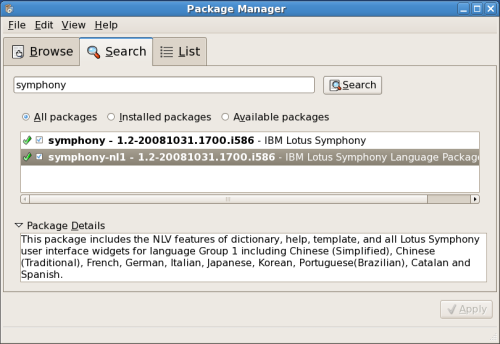
Installing the IBM Lotus Symphony 1.2 from the GNU/Linux shell.
Well, we can also install Symphony 1.2 from the command line, as we used to do it prior to the release of these new archive formats that, on the positive side, may be more familiar to the GNU/Linux user(s). In certain cases, the command line method is desirable since it proceeds even more smooth than an point and click graphical install. This latter is the case for GNU/Linux distributions that have enabled eye candy effects for the desktop user(s). As an specific instance, I upgraded to Fedora 10 Fusion that older 32-bit system hosting Fedora 8 WereWolf with Compiz that I used to demonstrate and subsequently write an post on an early Symphony installation instance.
This time, the GNU/Linux Fedora 10 developers did an impressive job --almost as superb as their Debian counterparts do as a matter of routine-- by enabling the network install/upgrade method to actually work. As I noted in my prior Fedora 9 blog post(s), I was forced to download and burn DVD images for both 32-bit and 64-bit Fedora 9 because the network installation routine did not recognize the network interfaces in a couple of my machines. But with Fedora 10 Fusion minimal network CD image install the network was detected and an appropriate Fedora 10 repository selected automagically!
Notwithstanding, for the complete upgrade to be successful I had to implement the upgrade procedure twice. On the first try most of the existing Fedora 8 packages were replaced/upgraded; those few that remained were taken care of during the second attempt.
After the upgrade to Fedora 10 it was also necessary to update the NVidia NV20 GeForce3 proprietary video driver. Accordingly, following a similar approach as I explained in the prior Fedora 8 WereWolf, compiz, & IBM Lotus Symphony Beta 4, I first acquired the root (or super user) privilege:
bash-3.2$ su root
After providing the password to the system, I proceed to add the Fedora 10 Livna repository to my newly upgraded system.
rpm -ivhU http://rpm.livna.org/livna-release-10.rpm
As before, I make a backup copy of the existing /etc/X11/xorg.conf file ?in case the installation of the proprietary video driver is not successful.
cp -iv /etc/X11/xorg.conf /etc/X11/xorg.confOriginalBakUp
And install the proprietary NVidia NV20 GeForce3 video driver for my system:
yum -y install kmod-nvidia-96xx
Here is a fragment of the output to the shell screen:
Total download size: 6.7 M
Downloading Packages:
(1/4): kmod-nvidia-96xx-96.43.09-1.fc10.7.i686.rpm
(2/4): kmod-nvidia-96xx-2.6.27.7-134.fc10.i686-96.43.09-1.fc10.7.i686.rpm
(3/4): xorg-x11-drv-nvidia-96xx-96.43.09-3.fc10.i386.rpm
(4/4): xorg-x11-drv-nvidia-96xx-libs-96.43.09-3.fc10.i386.rpm
After the process completes sucessfully, I reboot the system and I am ready to install the IBM Lotus Symphony 1.2 through my Fedora 10 Fusion shell. Accordingly, after becoming the root (or super user) at my shell prompt, I proceed to install the Symphony 1.2 RPM archive. As in the graphical installation above, in the command below we assume that the Symphony 1.2 RPM archives are within the Linux_RPM directory:
rpm -ih Linux_RPM/symphony-1.2.i586.rpm
(sample output)
########################################### [100%]
########################################### [100%]
After starting Symphony from the Desktop Applications menu, as above, and accepting the IBM Lotus Symphony 1.2 terms, the no-charge professional functionality of the productivity office suite is released. I proceed to edit an document by selecting the item Lotus Symphony Document from the cascading menu, after selecting the upper leftmost blue button labeled New.
Attempting to Create an Graphic from file, we can see that the actual path of Symphony 1.2 on GNU/Linux distributions remains the same as in previous versions: /opt/ibm/lotus/Symphony/
Notwithstanding, an /usr/bin/symphony symbolic link is created that points to the actual Symphony executable under the /opt/ibm/lotus/Symphony/ subdirectory.
Evidently, now we can now start an IBM Lotus Symphony instance by simply typing at our shell prompt: symphony ![]()
IBM Lotus Symphony 1.2 needs to fuse better with unsupported Fedora 10.
I experienced an issue with the Lotus Symphony 1.2 monolithic national languages RPM archive installation into the Compiz-Fusion enabled Fedora 10 Fusion. Installing the language archive through the graphical point-and-click method illustrated under CentOS 5 above apparently completed successfully under Fedora 10; that is, no errors (or no mechanism was implemented to) show failure of the symphony-nl1-1.2.i586.rpm archive install into Fedora 10. Notwithstanding, as I attempted to enable other than the default English language module, by selecting item Preferences from the Symphony File menu followed by Language Settings and then Languages, does not show the Spanish(Spain) language module installed ?as can be deduced by the absence of an green check mark with the small abc text written above it.
Having placed the national languages RPM archive symphony-nl1-1.2.i586.rpm under the Linux_RPM directory, full of intrigue, I attempted an manual installation from my shell prompt. The manual procedure simply emphasized that too much of a reliance on icon chasing methodologies, prevalent in the mainstream proprietary closed source operating system, is error prone.
rpm -ih Linux_RPM/symphony-nl1-1.2.i586.rpm
(Sample error output depends on the default language of your operating system.)
########################################### [100%]
error: formato incorrecto: etiqueta desconocida
An error occurs during the installation. For detailed error description please refer to the log: /symphony-nl1_install.log
error: %pre(symphony-nl1-1.2-20081031.1700.i586) scriptlet failed, exit status 58
error: install: scriptlet %pre fallido (2), omitiendo symphony-nl1-1.2-20081031.1700
Analyzing the file referenced (/symphony-nl1_install.log) in the error output will show something similar to:
file.file (time stamp) ? please install the package with option ?prefix=
Evidently, there is some issue with Fedora 10 Fusion that prevents the Symphony 1.2 national language RPM archive from properly being installed. As illustrated previously, CentOS 5 does not exhibit that problem; hence, it must be due to an specific usupported operating system quirk.
Although the individual language modules repository for Symphony 1.1 (the previous version of the office suite) has been replaced by the Symphony 1.2 repository hosting the new GNU/Linux native archives, you may still be able to find individual language modules to add your suitable language to Symphony 1.2 under Fedora 10. As an specific instance, I still had the single language module named updateSite_es.zip --that enabled the previous version of Symphony to check the spelling of documents written in the Spanish language. Accordingly, I enabled the Spanish(Spain) language under Symphony 1.2 precisely by installing updateSite_es.zip, as explained under my previous how-to web log entry, Beta 4, IBM Lotus Symphony & Plug-ins.
Well, depending on your specific language needed, we could follow the more convenient --previous to Symphony 1.2 release-- methodology and install an 5-6 MB single language module. After all, why install all those other languages if you will only need an single language or two? Of course, if your environment is that of an large enterprise, for which the IBM Lotus Symphony is an perfect fit --since it enables an system administrator to manage Symphony via the Enterprise Management Agent (please, see snapshot below), then it may make sense to install all of the language modules to satisfy the potential diverse dialects of your users.
The procedure below applies only to Fedora 10 if the user is unable to install the monolithic Symphony 1.2 national languages RPM Archive: symphony-nl1-1.2.i586.rpm.
But if you are a relatively small organization or single user using Fedora 10 Fusion and need to use an language other than English then you could achieve your aim by performing the procedure described in Beta 4, IBM Lotus Symphony & Plug-ins.. For instance, we will apply the Spanish(Spain) single languager module to Fedora 10 Fusion, and illustrate the procedure with the snapshots that follow. I am assuming, of course, that you found (and downloaded) your appropriate language module from Symphony 1.1 (previous version since this post is about Symphony 1.2); these are generally named as updateSite_xy.zip --where xy represent the language code of your locality.
From the IBM Lotus Symphony menu select File; from the cascading menu select Application and follow with Install from the ensuing right options menu.
From the Feature Updates dialog, select the radio button next to the label: Search for new features to install. Click Next button.
An subsequent Install dialog will present Application Locations options. Select the button labeled Add Zip/Jar location... and direct the ensuing file browser utility to the location where your single language module is located; select the language module --by double-clicking on it or by selecting it and clicking the button labeled OK. As an specific instance, I double-clicked on the single language module: updateSite_es.zip . When the Edit Local Site dialog appears with the appropriate fields filled in, click once again the OK button.
The routine will bring us back to the Install dialog and under the Application Locations entry field we can see the language module checked. We proceed by clicking the Finish button.
Another dialog labeled Update will be brought up. Please, make sure that the language module is selected (checked). In the illustration below, the module I am about to install has been expanded (by double-clicking) to show that everything under updateSite_es.zip is checked; evidently if the boxes are unchecked, nothing will install. Click the Next button.
Please accept the license for the single language module (that is about to be installed) by selecting the appropriate radio button from the Install dialog. Proceed by clicking the button labeled Next.
The Restart dialog will pop-up after the single language module installation process completes successfully under Fedora 10 Fusion.
Well, after Symphony 1.2 restarts, we again select from the Symphony 1.2 menu, File; from the cascading menu, we select item Preferences. In the Preferences dialog we select Language Settings and subsequently Languages; we scroll down, under Default languages for documents, those language modules next to the label Western: until we find the language module Spanish(Spain). We can visually verify that it is installed because there is a check mark next to it and the ABC text string slightly above it.
Final thoughts on unsupported Fedora 10 Fusion with Compiz-Fusion effects: Symphony 1.2 integrated browser crashes the productivity office suite instance.
Well, in my 32-bit Fedora 10 installation with eye candy effects the IBM Lotus Symphony 1.2 integrated browser application crashed. In other words, Symphony integrated browser instantiates but before completing the loading any web page, the whole Symphony 1.2 application disappears. Under the home directory of the Symphony 1.2 user that experienced the crash, the application creates an core dump of the crash under .lotus hidden directory. The core dump can be located under the .lotus/symphony/logs/ and it has the (sample) form of:
.lotus/symphony/logs/core.20090103.090915.2854.0001.dmp
.lotus/symphony/logs/javacore.20090103.090915.2854.0003.txt
and it is about 112MB in size, in the specific case shown:
bash-3.2$ du -hs .lotus/symphony/logs/*core*
(sample output)
111M .lotus/symphony/logs/core.20090103.090915.2854.0001.dmp
508K .lotus/symphony/logs/javacore.20090103.090915.2854.0003.txt
Well, the Symphony 1.2 integrated browser worked under CentOS 5, as shown early in the post. It also worked well under GNU/Linux Debian and derivatives like SymphonyOS 2008.1, as detailed in my previous web log post. Accordingly, it must be an issue specific to an formally unsupported operating system (sigh!).
Obviously, if an user experiences Symphony 1.2 integrated browser crashes, s/he should make sure to remove those from ./lotus/symphony/logs/ directory --in each user's respective home directories. Otherwise, the user's hard disk space or quota will be decreased by approximately an 115 MB decrement every time there is an pertinent core dump due to an integrated browser crash.
DISCLAIMER![]() Please do not hold me or Metztli Information Technology responsible if the information provided here does not achieve the desired result. The information is provided AS IS and with the hope that it may be useful to the Internet community --especially GNU/Linux CentOS 5 & Fedora 10 Fusion users.
Please do not hold me or Metztli Information Technology responsible if the information provided here does not achieve the desired result. The information is provided AS IS and with the hope that it may be useful to the Internet community --especially GNU/Linux CentOS 5 & Fedora 10 Fusion users.
Any resource available here is offered in an AS-IS basis and there is no implicit or explicit guarantee of any sort as to the appropriateness of such resource to your specific environment.
Notwithstanding, There is no implicit or explicit guarantee that the the information presented here is accurate --even though due diligence was exercised during the procedure. Accordingly, if an user(s) decide to implement the procedure (or sections of such) and/or download resources described here, she, he, or them, do so at her, his, or their own risk. You have been forewarned.