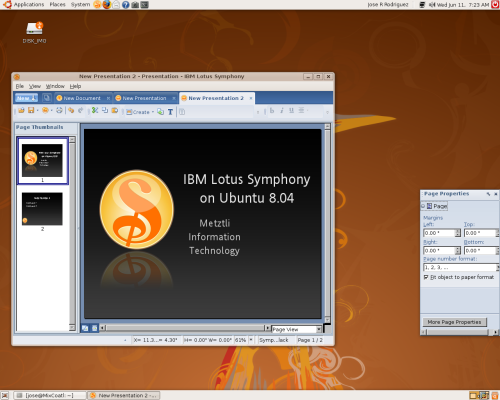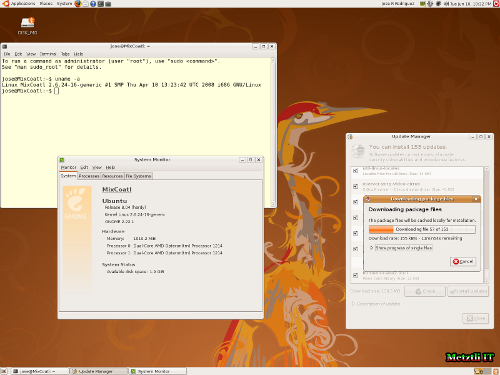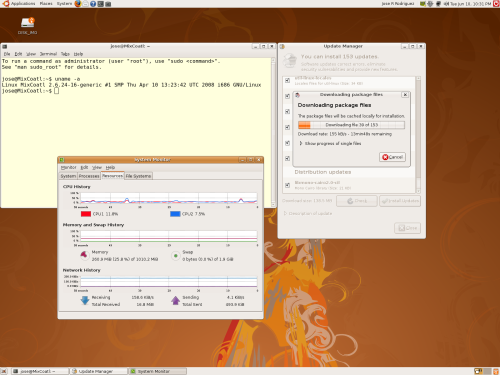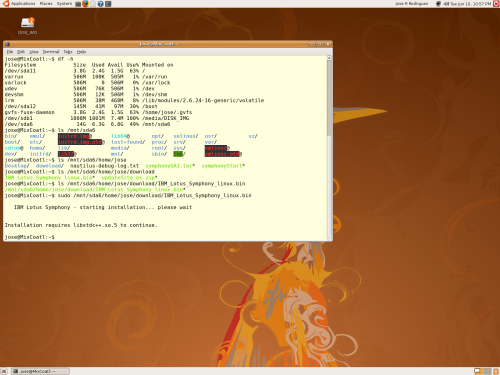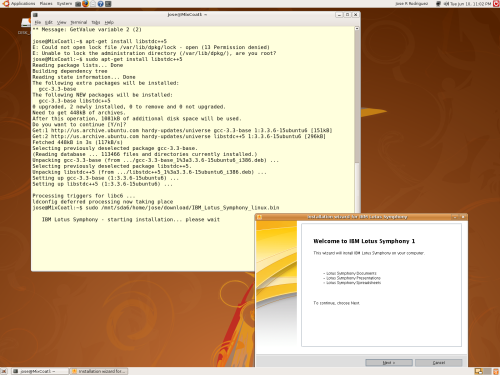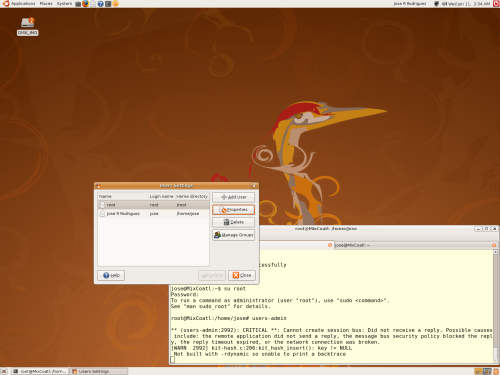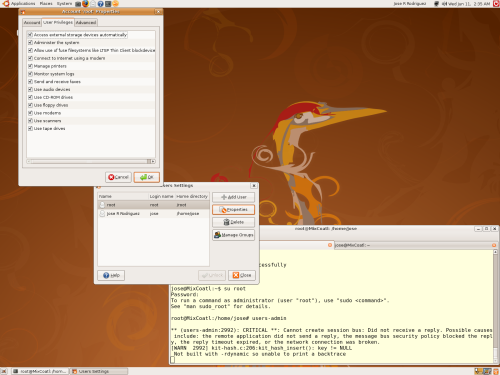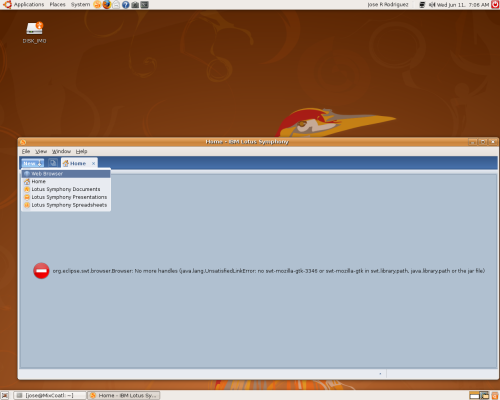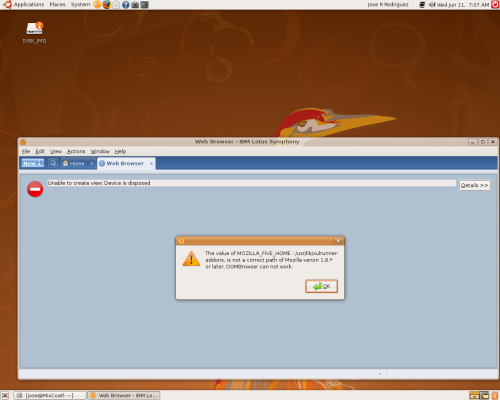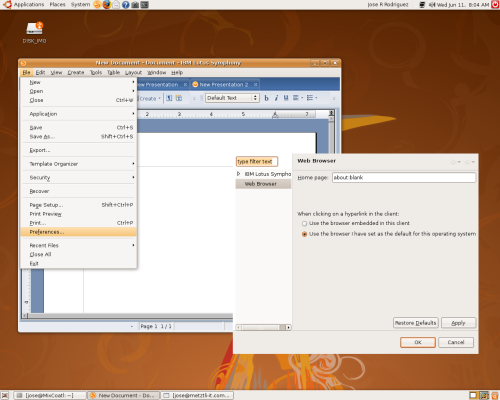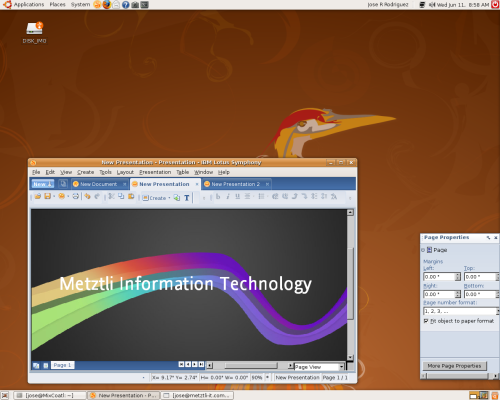There have been certain reports that the IBM Lotus Symphony GA 1 (general availability 1) does not install properly under Ubuntu 8.04. During this how-to web log entry, I will install ubuntu 8.04 –the x86 architecture 32-bit non-live download ISO image-- under an Sun MicroSystems Ultra 20 M2 Workstation. It has the dual-core AMD Opteron 1200 series and 1 GB of RAM.
Evidently, I have this machine for some other non trivial uses. Notwithstanding, since Metztli Information Technology offers subscription support for deployments of the IBM Symphony GA 1, I will attempt to shed some light into Symphony productivity office suite on Ubuntu 8.04.
In this multi-boot operating system machine, I allocated 4 GB of space to Ubuntu 8.04 simply to test the Symphony GA 1 installation and potential issues that I might encounter. Needless to say, the hard disk space allocated was barely enough for the project; there remained roughly 2 GB of free space after the Ubuntu updates to bring the Ubuntu installation up to date upon the very first boot into the system. I had to clean subsequently the downloaded .deb archives and had to leave the IBM Lotus Symphony installation binary at another disk partition.
As an aside, here is the Debian (and Ubuntu) command to remove the downloaded .deb archive packages that were needed no more because Ubuntu update process had finished; hence the directive below allowed me some extra free space to complete the Symphony installation:
jose@MixCoatl:~$ sudo apt-get clean
Accordingly, in order to avoid experiencing disk space installation issues, please make sure to have 3 GB of free hard disk space to allow the Symphony binary to expand into the /tmp Linux directory “comfortably” even though the actual space needed for the IBM Lotus Symphony productivity office suite is only around 600 MB.
Ubuntu 8.04 installation requires libstdc++.so.5
That is what Ubuntu will tell you when you open up a command shell prompt and attempt to run Symphony with a command similar to:
jose@MixCoatl:~$ sudo IBM_Lotus_Symphony_linux.bin
Please note that in the screenshot above, the binary installation file IBM_Lotus_Symphony_linux.bin was not in my current directory location –as I mentioned before, it was in another partition. Hence the reason the path that I entered is so long in the screenshot.
Well, go ahead and download the required libraries by typing:
jose@MixCoatl:~$ sudo apt-get update
(sample output requesting the regular user password)
[sudo] password for jose:
Enter the regular user password to first update our Ubuntu repositories and subsequently download the actual libraries needed by typing:
jose@MixCoatl:~$ sudo apt-get install libstdc++5
Now you can install Symphony using the sudo prefix command --since you are not root-- as you did above; however, this time the IBM Lotus Symphony installation will start ...but wait! Cancel the installation that was began using the prefix sudo --Symphony should be installed with root privilege.
sudo is not the same as root when Installing IBM Lotus Symphony GA 1.
IBM Lotus Symphony is designed to be installed by the root user. However, using the sudo prefix will install Symphony but will not allow the regular user of Ubuntu --created initially during the Ubuntu installation-- to simply click on the subsequent Symphony icon --that cascades from the Applications => Office menu-- to start the office productivity suite. Therefore, from the shell prompt, the sudo prefix command is required for the Ubuntu user to start Symphony because clicking on the Symphony icon will not have effect.
As an example, if the sudo prefix command was used to install Symphony, the following would be entered at the shell prompt to start Symphony GA 1:
Note that for illustrative purposes the picture immediately above displays the whole command in two lines; hence, the prefix sudo is terminated with a backslash (\). Once we press the Enter key, the next line will display an greater than character (>) that simply means that the shell is expecting further input from the user --and then the whole command to start Symphony GA 1 is typed within quotes with the exception of the last two characters %U .
Additionally, after finishing a sudo Symphony GA 1 session, there may remain an (invisible) hanging process that will have to be killed so that Symphony can be (re)started subsequently. That offending process can be identified by typing:
jose@MixCoatl:~$ sudo ps aux | grep -i symphony
(example output):
root 23509 0.4 4.3 141576 45248 pts/0 Sl 23:21 0:01 /opt/ibm/lotus/Symphony/framework/shared/eclipse/plugins/com.ibm.productivity.tools.base.app.linux_3.0.1.20080529-0018//soffice.bin -invisible -hidemenu -accept=pipe,name=487844528_Office;urp;StarOffice.ServiceManager -enableautomation
jose 23543 0.0 0.0 3004 776 pts/1 R+ 23:25 0:00 grep -i symphony
and the ubuntu user subsequently obliterates the process by typing (example process number):
jose@MixCoatl:~$ sudo kill 23509
The above discussion simply shows that using the sudo prefix command does not provide adequate results when used to install and use IBM Lotus Symphony GA 1.
Becoming root or super user in Ubuntu 8.04 to install Symphony.
You may use any of the several procedures to become root in Ubuntu as a prerequisite before installing Symphony GA 1. Although, the procedure that I used was different, you may follow the setting of your root password as explained in this relevant Debian admin article. For instance, let us use the prefix sudo to create a root password to install Symphony GA 1 as follows:
jose@MixCoatl:~$ sudo passwd root
(example shell output):
Enter new UNIX password:
Retype new UNIX password:
passwd: password updated successfully
In effect, now we have a password for root and we proceed to exercise that power by typing at the command prompt (please note that we type su and not sudo below to become the root user):
jose@MixCoatl:~$ su root
(example shell output):
Password:
To run a command as administrator (user "root"), use "sudo command".
See "man sudo_root" for details.
root@MixCoatl:/home/jose#
Note how the shell prompt starts now with the super user name of root and not the regular user name in prior instances. Additionally, you can verify that you have in effect become the super user if you type:
root@MixCoatl:/home/jose# whoami
and the shell response should be: root
Thus we get ready to install the IBM Lotus Symphony. But first, we must grant root all privileges by typing:
root@MixCoatl:/home/jose# users-admin
Hence we select (by highlighting) the root account, subsequently followed by the Properties rectangular button, and selecting the User Privileges tab from the Account 'root' Properties dialog.
Please check all the squares (see screenshot below) since root is the super user of the Ubuntu system. Do not forget to save your changes by selecting the Ok button that closes the Account 'root' Properties dialog window upon that action. Follow that by selecting the button Close to close the User Settings dialog. Now you are ready to install Symphony GA 1 wielding root privilege.
Assuming that your downloaded Symphony binary file is located at your current directory location, proceed to install the IBM Lotus Symphony GA 1 by typing:
root@MixCoatl:/home/jose# ./IBM_Lotus_Symphony_linux.bin
and follow the prompt dialogs from Symphony installation routine. You may need to select the Next button by clicking on the button more than once to progress along. You should complete your productivity office suite installation successfully.
Well, having installed the IBM Lotus Symphony GA 1 as root, the regular user is able to simply click on the Symphony icon to start the office productivity suite application.
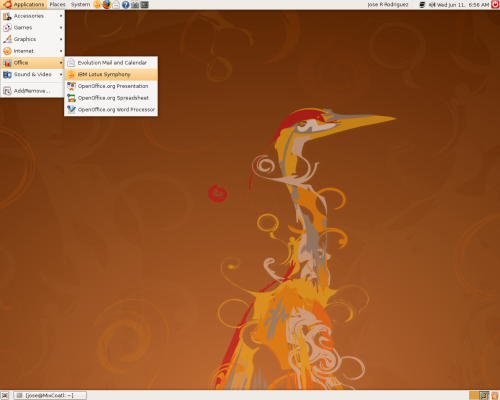
Nevertheless, as can be seen in these snapshots, there are a couple of issues that remain to be resolved. The Home page tab of Symphony can not be displayed. The error displayed in a single line across the Home page is:
org.eclipse.swt.browser.Browser: No more handles (java.lang.UnsatisfiedLinkError: no swt-mozilla-gtk-3346 or swt-mozilla-gtk in swt.library.path, java.library.path or the jar file)
And when the Web Browser option is selected, the subsequent tab shows the following error relating to the environment variable of MOZILLA_FIVE_HOME:
As a workaround, the user may select to use the web browser that came with Ubuntu instead of the Symphony integrated one. From the Symphony menu, select File => Preferences => Web Browser and check the appropriate radio button. Select Ok button to save your changes and exit Symphony Preferences configuration dialog:
Notwithstanding, Document, Presentation, and Spreadsheet, core functions perform as those should for the home and office worker during the limited time I tested IBM Lotus Symphony GA 1 on Ubuntu 8.04:
DISCLAIMER![]() Please do not hold me or Metztli Information Technology responsible if the information provided here does not achieve the desired result. The information is provided AS IS and with the hope that it may be useful to the Internet community --especially Ubuntu users.
Please do not hold me or Metztli Information Technology responsible if the information provided here does not achieve the desired result. The information is provided AS IS and with the hope that it may be useful to the Internet community --especially Ubuntu users.
Notwithstanding, There is no implicit or explicit guarantee that the the information presented here is accurate --even though due diligence was exercised during the procedure. Accordingly, if an user(s) decide to implement the procedure described here she, he, or them, do so at her, his, or their own risk. You have been forewarned.