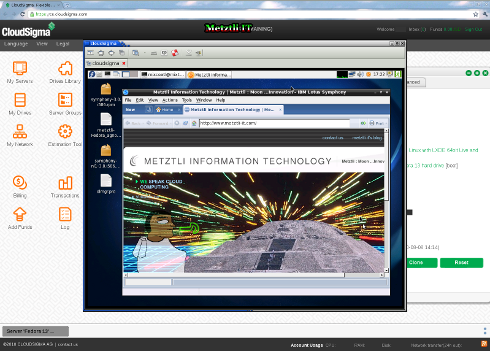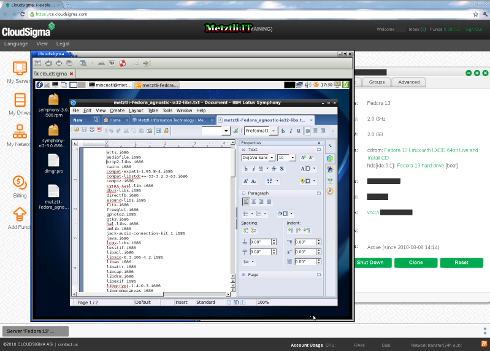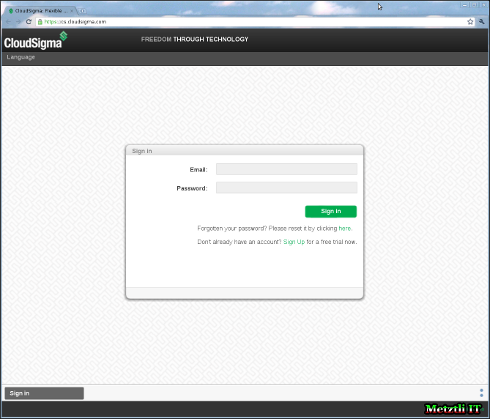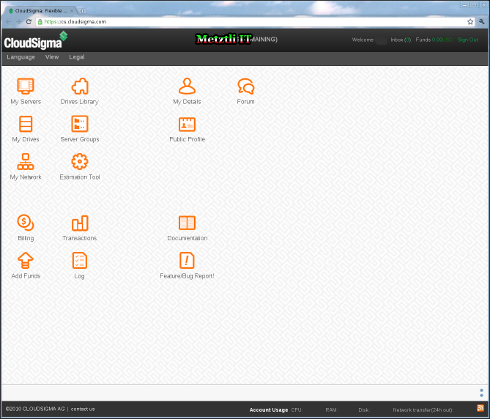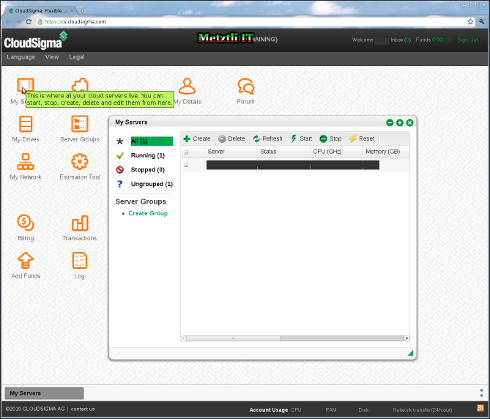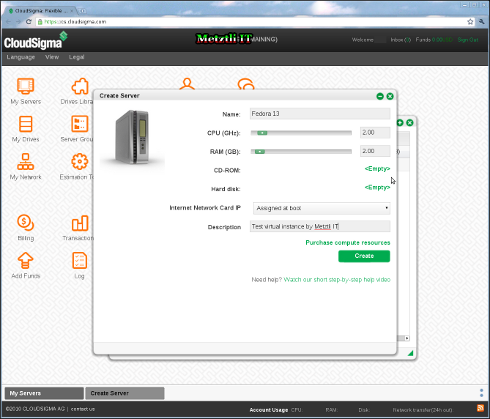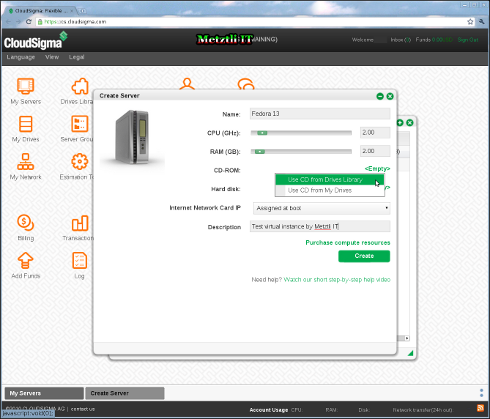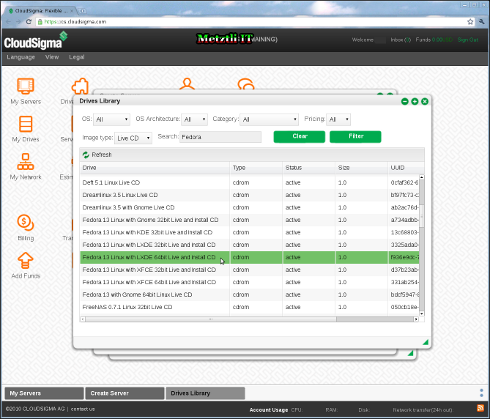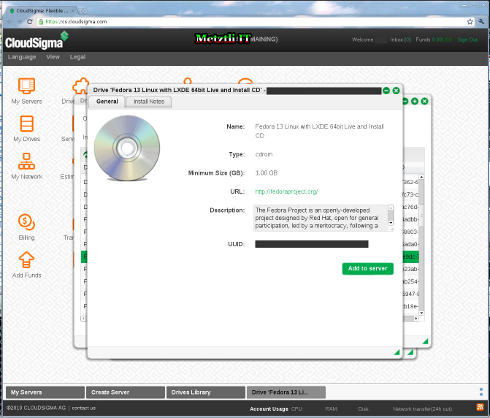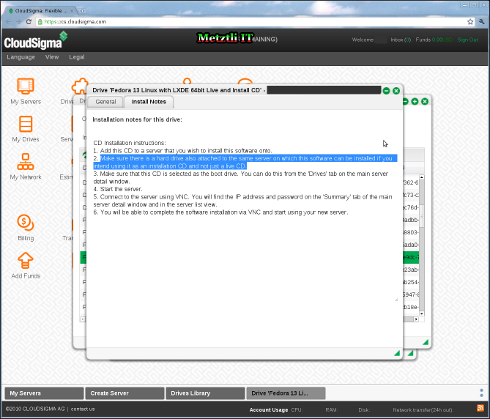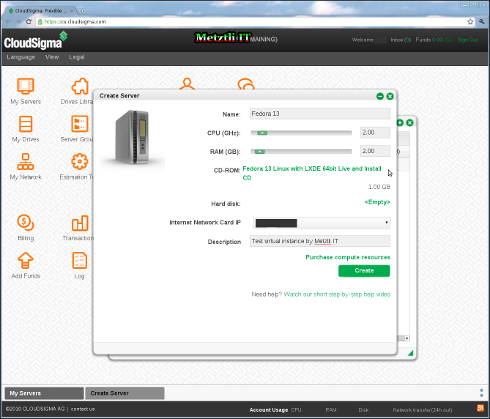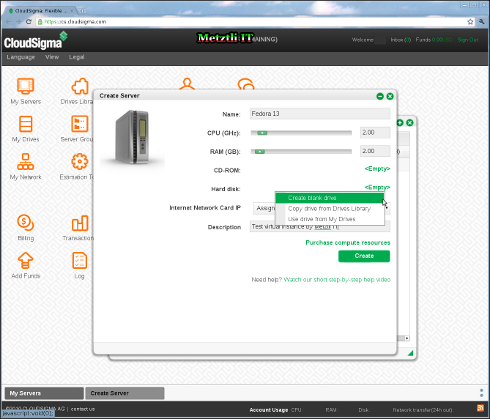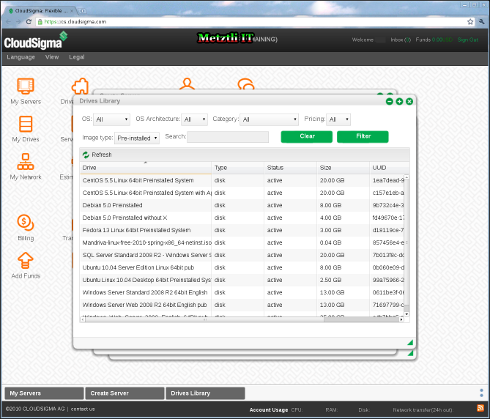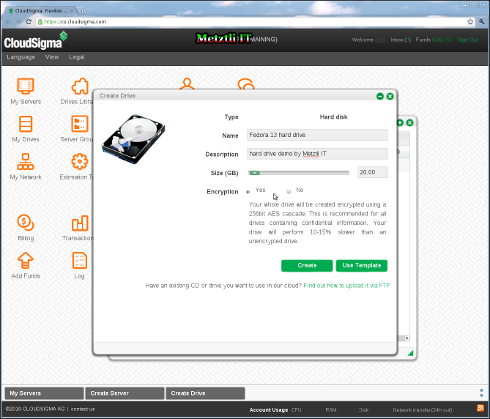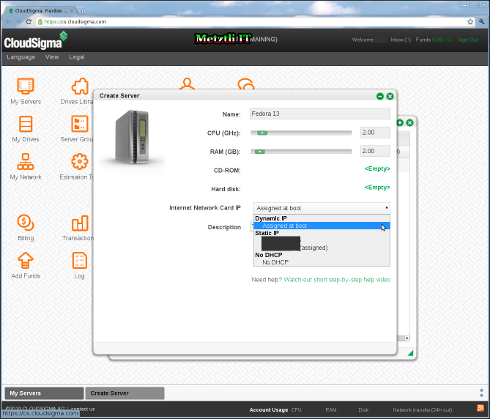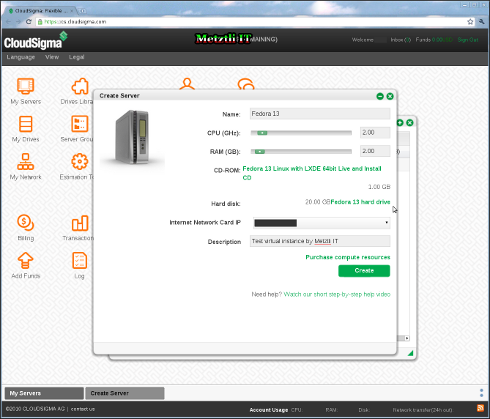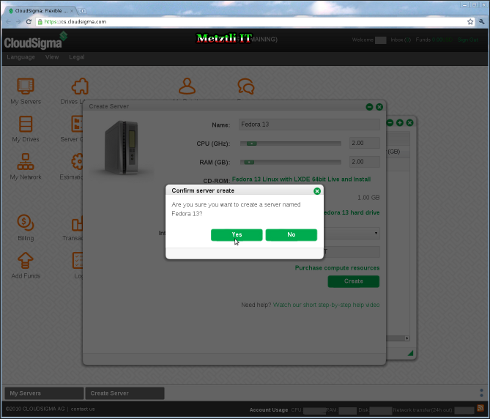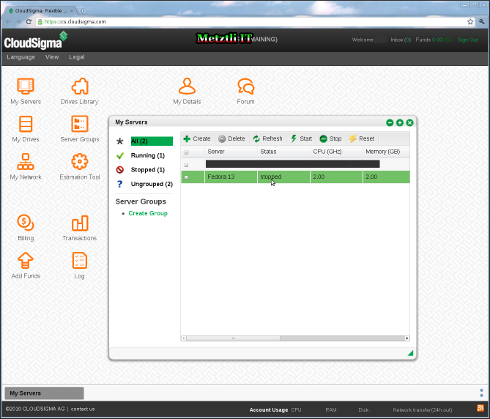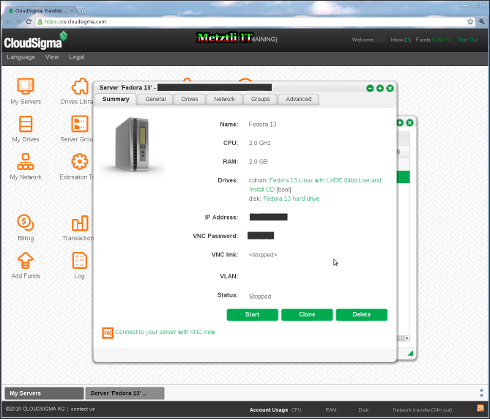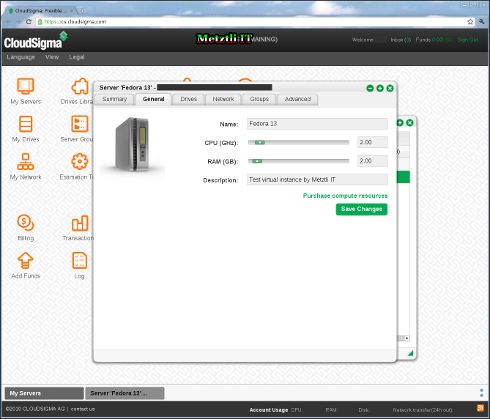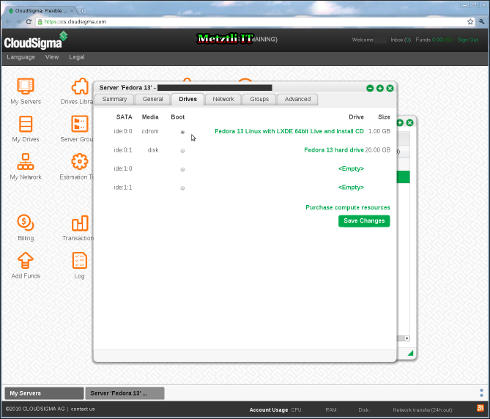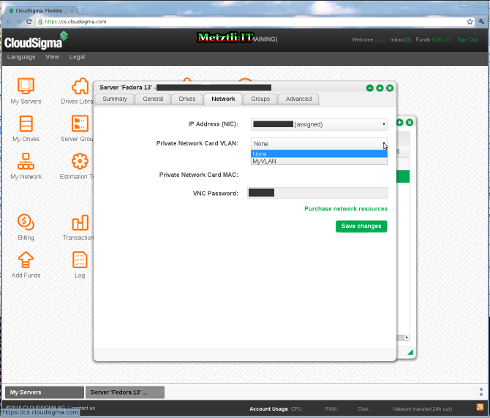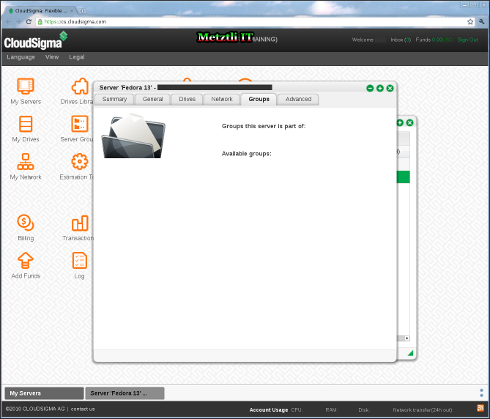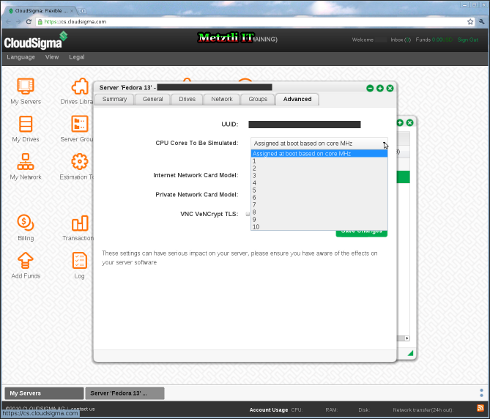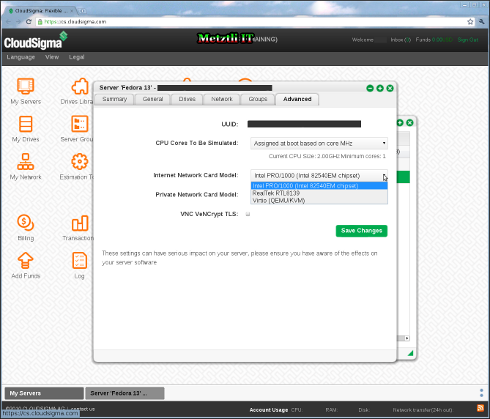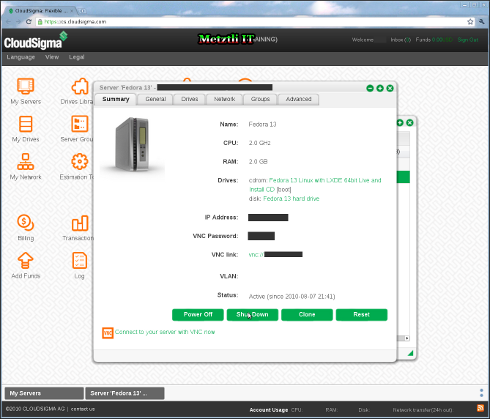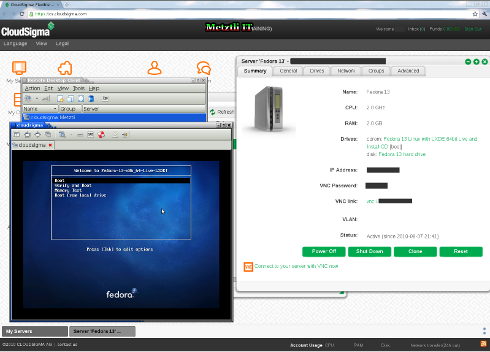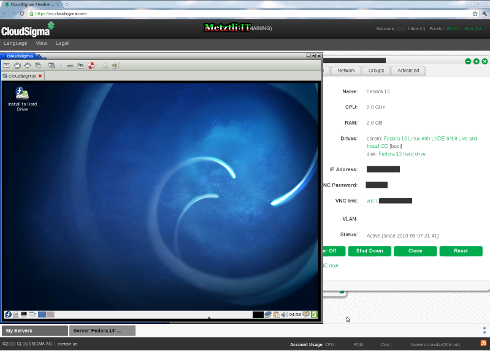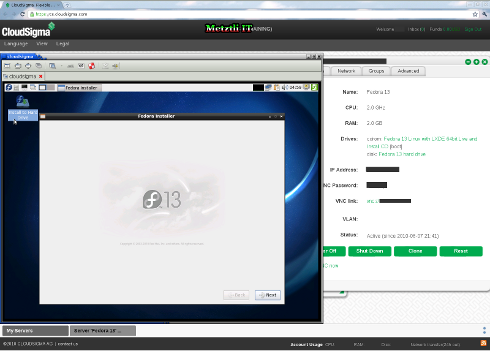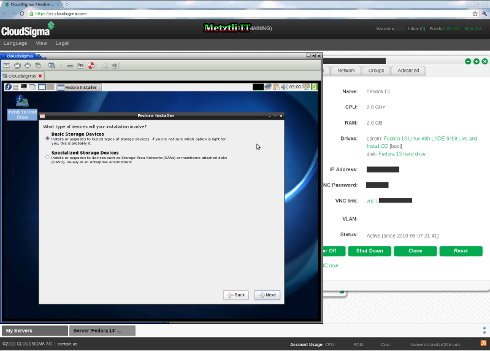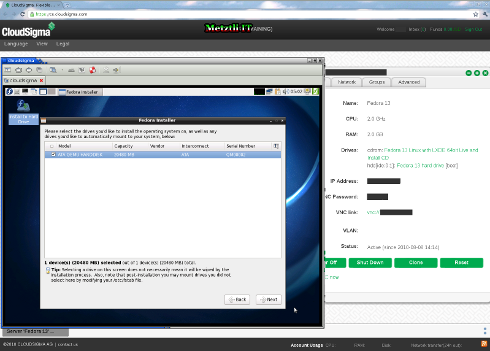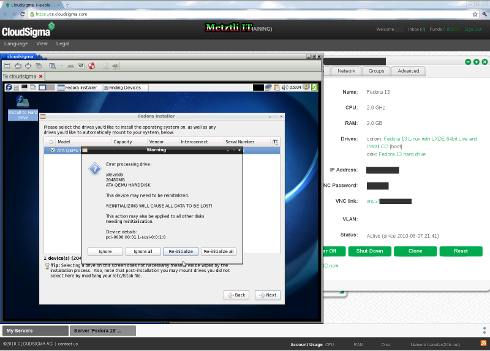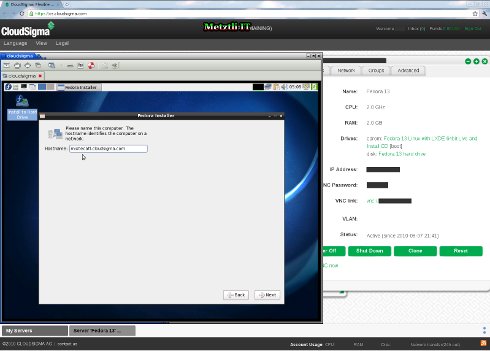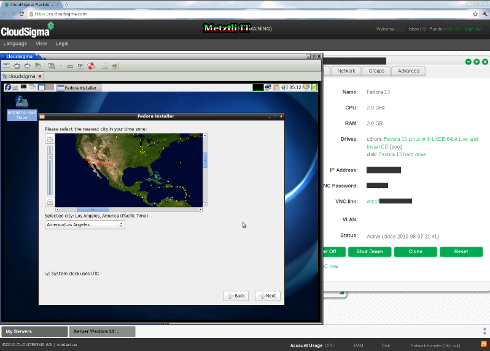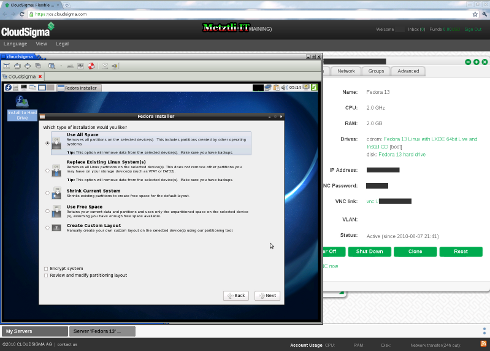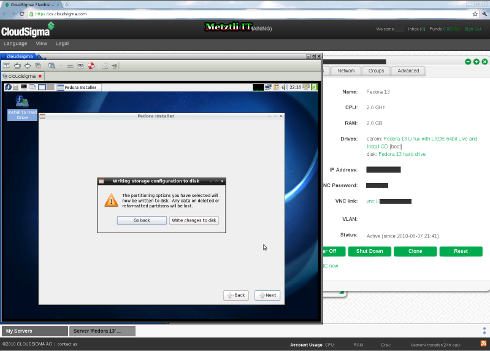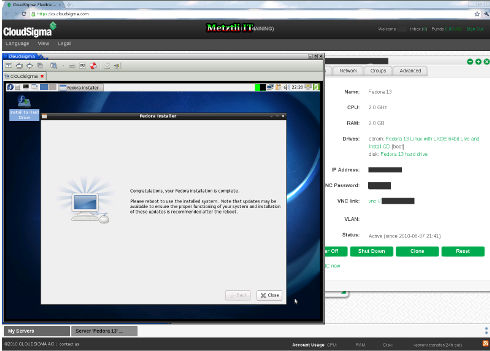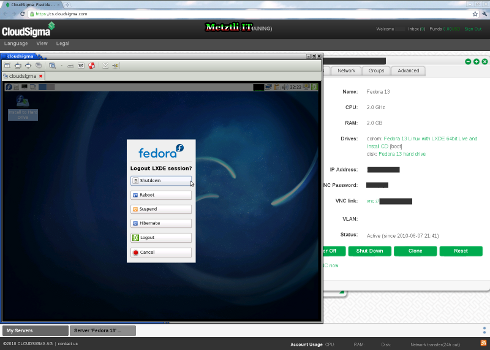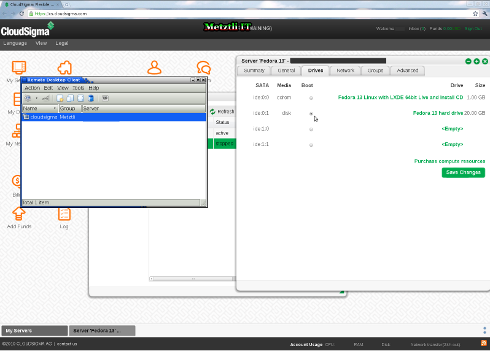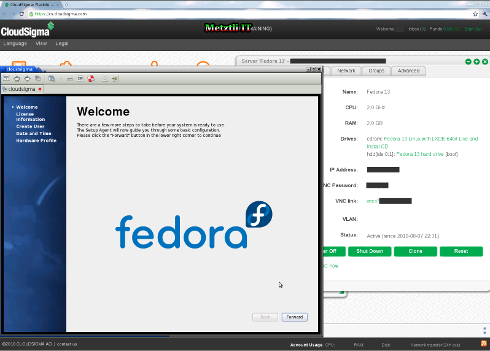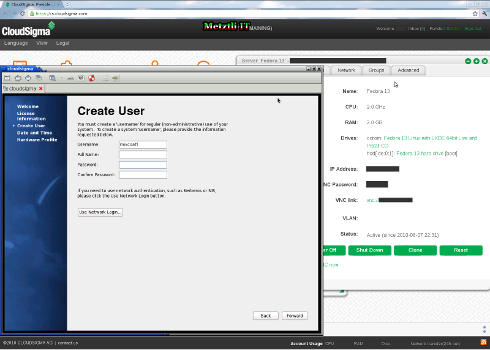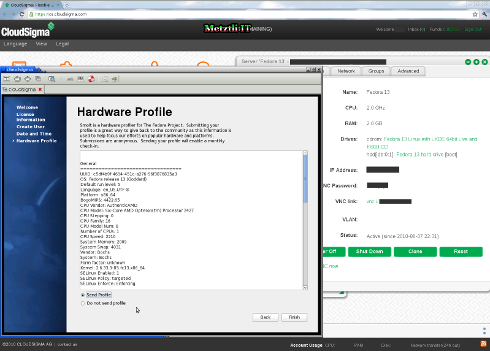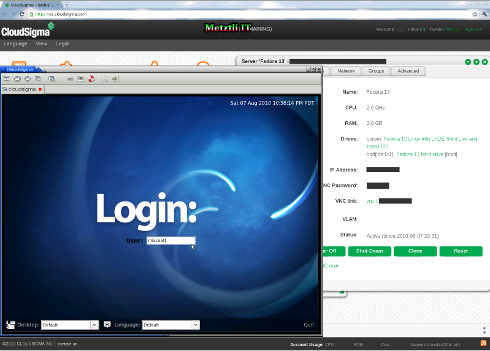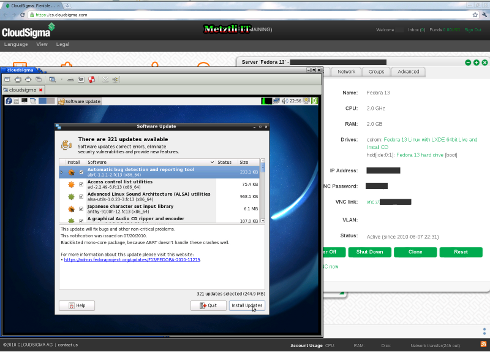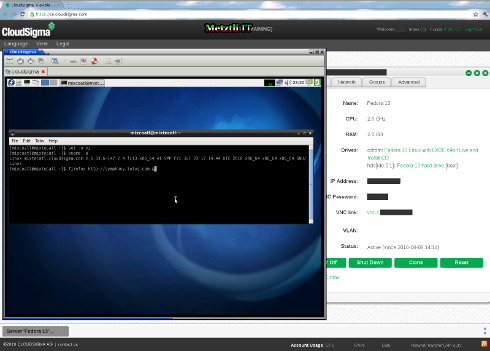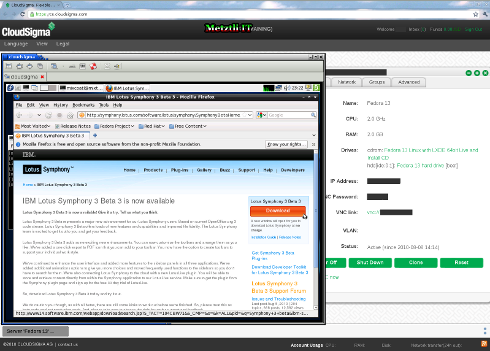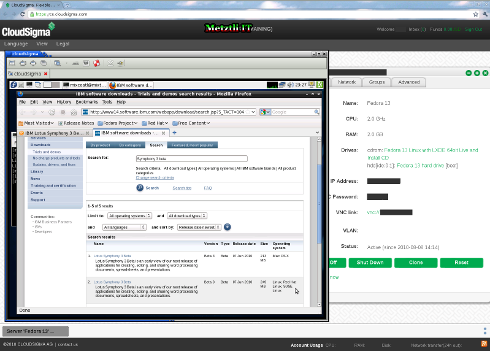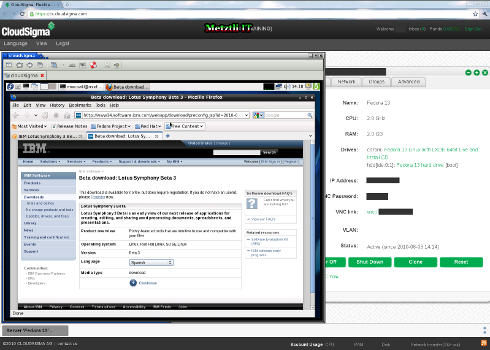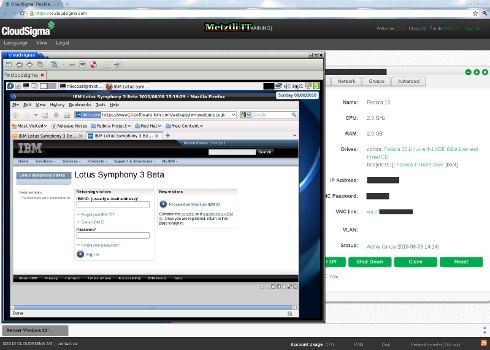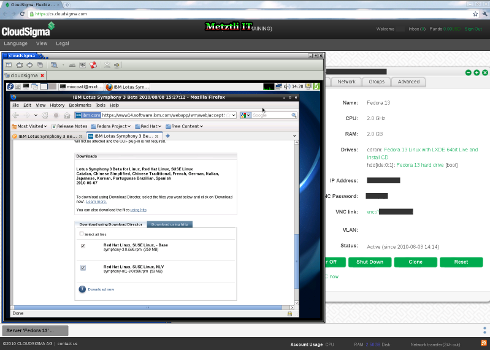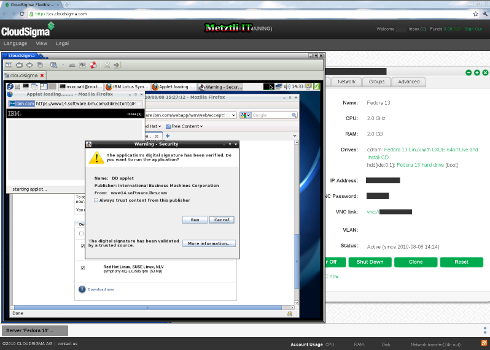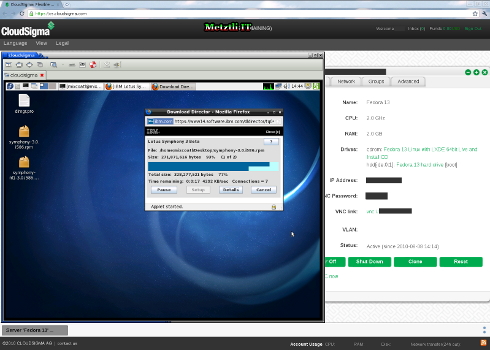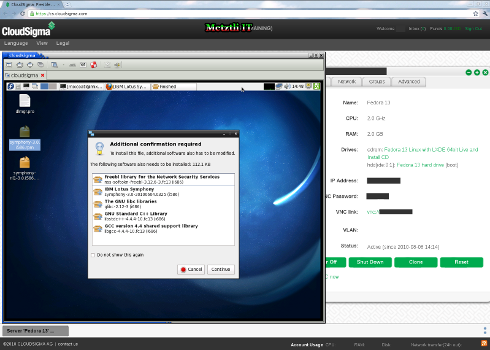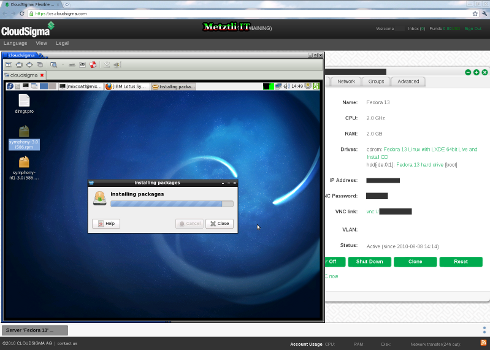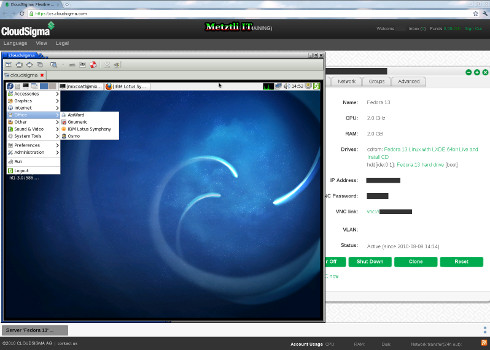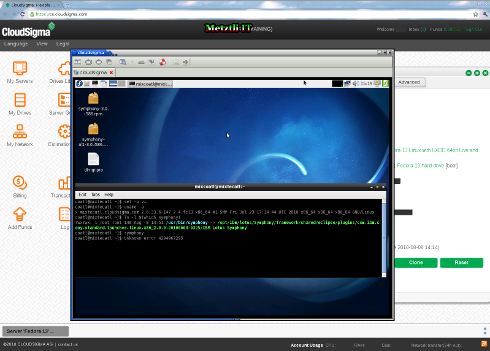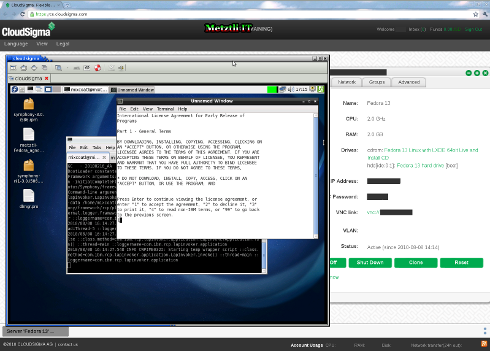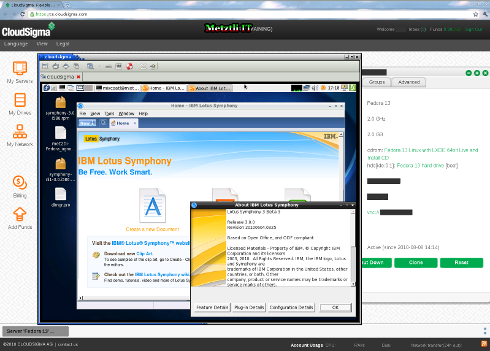Hosting Providers Embrace of The Cloud Enabled by Open Source Virtualization Technologies.
The embrace of cloud computing appears to proliferate with greater momentum in the hosting and service provider market. Indeed, hosting providers seem to be currently at the cutting edge in adapting this recently introduced computing paradigm into their core business. Progress in the cloud is aided by the maturity of open source virtualization technologies like Xen and the emergence of KVM -the latter heavily promoted by Red Hat. As a way to illustrate that assertion, I will examine the self-serving facilities (one core aspect of the cloud delivery model) that Cloud Sigma, a European cloud hosting provider, makes available for an typical customer desiring to deploy virtualized GNU/Linux instances in a cloud environment. I will walk the reader through a basic scenario on deploying an x64 Fedora distribution. In this particular case I will use a live Fedora distribution media from Cloud Sigma image library catalog; the image has an option to install to the virtual hard drive that we will create as well. Alternatively, I could have selected an Debian or (Open)SuSE, or any other suitable distribution -even if proprietary; however, I wished to test install the IBM Lotus Symphony 3 beta 3 into an x64 Fedora 13 and verify that my list of aggregated 32-bit Fedora packages, based on the ia32-libs package for Debian, still enables 32-bit applications to execute into an 64-bit Fedora environment.
As the snapshot above reveals, for x64 Fedora 13, it was necessary to update the file that I made available in a prior blog, Providing 32-bit Application Support Under 64-bit GNU/Linux Fedora for x64 Fedora 10. Nevertheless I had not tested it again until now. Evidently with the release of x64 Fedora 13, I had to update the list as I installed the IBM Lotus Symphony 3 beta 3, a 32-bit Java-based application, into Fedora's 64-bit environment. Accordingly, I make available with the hope that it will be useful but without any guarantee whatsoever, the updated and renamed ia32-libs equivalent for Fedora 13 as: metztli-x64-Fedora-13_agnostic-ia32-libs.txt ![]()
Well, I have gone ahead of myself but I thought the above to deserve some early coverage for I was indeed surprised that the previous file that worked in x64 Fedora 10 did not work under x64 Fedora 13.
And yes, Cloud Sigma had an effect in facilitating my effort updating the ia32-libs equivalent for x64 Fedora 13. Cloud Sigma provided a 14-day trial of their cloud that sparked my curiosity for testing the resource. If you are interested as well, I encourage you to experience Cloud Sigma's cloud computing and cloud hosting for 14-days at no cost to you.
A Typical Allocation of Resources Using the Self-Service of Cloud Sigma
Assuming that an user has signed up for an account with Cloud Sigma, s/he should have received relevant account information at her/his mail address provided -including a link to the Sign in screen as shown below:
After the email and password credentials are accepted by the program, the user is presented with the rather simplistic scattered objects "drawn" across the web desktop. On the other hand, the user may be presented with an x64 Fedora 13 suggestion and the "My Drives" object opened ready to customize the GNU/Linux distribution. Whatever may be the case, I reiterate that I will be selecting the x64 Fedora 13 from the "Drives Library" catalog that more adequately may be used to install the IBM Lotus Symphony 3 beta 3, a 32-bit office productivity suite.
Opening "My Servers" object by clicking on it we can see that there is no x64 Fedora 13 server just yet; we will have to create one. After all this blog post would not be possible otherwise. From this object we can manage all our server instances; for instance, we can start and stop them from here.
Selecting (by clicking) on the Create option, identified by the green plus sign, the "Create Server" object appears on top of the previous slide. We add a name and a description to our virtual machine instance server. Notice that you can adjust the CPU (GHz) and the RAM (G![]() on-demand resources to your intended use. Also notice that there is no CD-ROM (or DVD) device to boot our x64 Fedora 13 media nor a Hard disk where to install our GNU/Linux operating system.
on-demand resources to your intended use. Also notice that there is no CD-ROM (or DVD) device to boot our x64 Fedora 13 media nor a Hard disk where to install our GNU/Linux operating system.
As stated at the beginning, we select to use a CD-ROM media image from the "Drives Library." Alternatively, the user is empowered to upload her/his own media image (by secure FTP, as an instance).
Hence we are taken to the catalog of media images from which we select: Fedora 13 Linux with LXDE 64bit Live and Install CD; please note hilited item that we filtered according to our particular preferences.
As we clicked our hilited item, another slide appears with a couple of informational tabs. Here we look at the General tab describing our selected item.
Shifting our attention to the Install Notes tab, we are advised to provide a virtual hard disk image subsequently; unless, of course, the user plans to run the live image with no intention to install to a virtual hard disk.
And we are all setup with the boot aspect of our virtual server in the cloud. As can be observed, our virtual machine will be booting from a live cd/dvd drive image and it will have the option to install the operating system to the hard drive. We should "attach" a virtual hard drive and install into subsequently.
Creating a Virtual Hard Disk Resource to Install x64 Fedora 13
We proceed to select option to "Create blank drive." Again, the user is empowered to upload an existing image of a hard drive -possibly from another a local customization and/or if s/he is migrating virtual machine instances from another cloud. And the user may also select from os/data pre-installed into virtual hard disk images in the public/community "Drives Library" object.
As cursory deviation shows us that there are a few virtual hard disks with preinstalled images -even of proprietary operating systems!
Of further note, a virtual hard disk pre-installed image created by the public/community members has certain necessary default "knowns" that if not addressed properly by the would be user may represent a great security risk for the integrity of his/her data. Take for instance the default user/password combination for a pre-installed operating system in a virtual hard disk. Those should be changed immediately!
But reiterating that we wanted to create a new instance of a virtual hard disk, that is the option we select; upon our selection we can provide the size in GB and whether or not to encrypt the hard disk. We are advised that there is a 10-15% performance penalty if encryption is used; to enable it if confidential information will be stored/handled in the virtual machine instance in the cloud.
Once satisfied with size and security properties of our virtual hard disk, we "press" the Create button...
And selecting the Internet Network Card IP, we can see that we can have a Dynamic IP assigned at boot time; Static IP; or no DHCP. If we select Static IP, it should be from a pool of unassigned address resources.
And we can see that we are ready to create our virtual server instance. Perhaps we should now buy resources?![]()
"Pressing" Create button we are given one more chance to rethink our server resource allocations before continuing.
And we can see that My Servers object now contains our newly created server instance, albeit in an "stopped" condition.
The Tabs of The Newly Created x64 Fedora 13 Virtual Server
Do not yet start your virtual machine (VM), "click" on it and a container with several tabs will subsequently surface above the previous slide. Besides the resources allocated manually, a VNC link will be visible as well as the status of the VM in the Summary tab.
The General tab will show the CPU and RAM resources allocated to this virtual machine server -a verification of previously assigned resources.
Proceeding to the Drives tab, we should take special note of the boot media to be selected initially. It should be the CD-ROM Live media image. Nevertheless, after completion of the operating system installation, the boot option should be marked to our virtual hard disk.
Also notice that those "Empty" placeholders may be allocated other virtual media like CD-ROM/DVDs, pre-installed as well as user created virtual hard disks.
Well, our Server Network tab has sensitive information such as the VNC password for the client application to connect to this server in the cloud.
Since we are only illustrating a single server instance, the Groups tab does not show any additional association complexity. Evidently, when you are a running a several virtual machine server instances this tab will help in simplifying and/or ordering tasks.
Finally the Advanced tab provides, among others, the option to simulate a multicore CPU -up to 10 currently.
...oh, and you can also select the model of your Internet network card: Intel PRO/1000 (Intel 8254OEM chipset), RealTek RTL8139, Virtio (Qemu/KVM).
After perusing the Server container we are ready to start our x64 Fedora 13 Live media. We "click" the Start button and note the IP address of our Sever, as well as the VNC password. The expanded buttons can be noted as well, as the current buttons are augmented and/or changed by Power Off, Reset, and Shut Down.
I connect with Remmina Remote Desktop Client, one of several VNC clients under my GNU/Linux Debian distribution and I can see the Grand Unified Boot loader GRUB list of the live media boot image. I slect/press menu option Boot...
The live media "booted" and the x64 Fedora 13 kernel, module, devices, etc. information pass through my screen. In due time I am at a Fedora 13 Desktop with a hard disk icon at my left upper hand -inviting me to install Fedora to my virtual hard disk recently created.
Double clicking on the "Install to Hard Drive" icon, an installation screen appears; observing the buttons with only a couple of options guides the user gently to prepare for an X64 Fedora 13 installation routine. I "press" Next...
Proceeding, the question on the screen is now related to the types of storage devices I will be using with x64 Fedora 13. Since I am only interested in a demonstration instance, I select "typical." How would Storage Area Networks (SANs) or mainframe attached disks (DASD) perform? ![]()
Subsequent question is what device should installation routine use to install x64 Fedora 13 into; as well as what other devices to mount automatically upon boot. I selected recently created 20GB ATA QEMU HardDisk -all of it for Fedora 13.
As expected, "REINITIALIZING WILL CAUSE ALL DATA TO BE LOST." Recently created virtual hard disk does need to be re-initialized because is in the "raw" virtual image. I select the pertinent button: Re-initialize.
And I enter the hostname of mixtecatl [man who resides in the cloud(s)] x64 Fedora 13. After all where are we processing this task? ![]() the cloud.
the cloud.
We select our time zone as America/Los Angeles or America/Tijuana since the mixtecatl host will be administrated by the user MixCoatl which means Serpent of the clouds in Nahuatl.1
Elected option to "Use All Space" so as to allow the Fedora 13 installation routine to partition the virtual hard disk assigned to the installation automatically. Indeed, there are other options that should be used instead when one knows the load that the virtual machine will take on. But in this demo case MixCoatl's only concern is to install Lotus Symphony 3 beta 3 into x64 Fedora 13. Hence, defaults by Fedora 13 routine are adequate.
And yes, we write changes to virtual hard disk...
Hence, after some moments the installation of x64 Fedora 13 into the virtual hard disk in the cloud is finished and we are prompted to close installation screen...
But wait! Do not reboot your system just yet. Remember that we have specified as boot device the CD-ROM/DVD logical unit in the Server configuration?
Hence we select the Shutdown option from the fedora Logout LXDE session menu -activated from the green icon at the uppermost/rightmost icon illustrating an figure exiting a door.
Accordingly we go to our Cloud Sigma Web desktop and select from "My Servers" object container the Sever Fedora 13 -which should be stopped. Well as matter of fact, in order to alter or modify the Servers configuration these are not to be executing.
Accordingly, we select the Drives tab and deselect the CD-ROM/DVD logical device media as the boot device and select our created virtual hard disk ide:0:1 instead:
We save the changes and start again our Server Fedora 13 64-bit virtual machine in the cloud. We know the hard disk install was successful because one we connect with VNC again we find ourselves at a Fedora Welcome screen -the first of a series of steps that should be familiar to anyone that has installed older distributions of Fedora. We press the Forward button...
After accepting the open source license, MixCoatl comes to the Create User where he writes his name in lower case letters. That is going to be his username. He inputs his password for the mixtecatl system host and proceeds forward.
Hence, we finally come to the Smolt, a hardware profiler for the Fedora Project. MixCoatl decides to contribute a little of what the open source community, or an aspect thereof, grants in fine quality software: Sends Profile and selects Finish button.
And MixCoatl is presented with a Login Screen at Mixtecatl host:
As is usually the case after a fresh install, graphical notice of needed updates to x64 Fedora 13 is presented to MixCoatl and he downloads those into his newly installed system.
After the updates percolated through the x64 Fedora 13 and subsequently rebooting, MixCoatl opens an shell prompt and verifies that, in effect, he is doing x86_64; he proceeds to advance to the second phase of his demonstration by directing Firefox to connect to the IBM Lotus Symphony website.
MixCoatl bypasses the current (and older) Lotus Symphony version 1.3 and goes directly to download Symphony 3 beta 3 to test in x64 Fedora 13.
Activating the Download button, takes the user to the IBM Software Downloads. We hilite the GNU/"Linux Red Hat, SUSE Linux" because there is no reference to Fedora/CentOS -nor Debian, as a matter of fact ![]()
Selecting the relevant RPM archive link, we land on a page where the user can refine her/his language preferences. For instance, we selected Spanish -in addition to the default English language for Symphony. This is an improvement because in the older beta version, the user was not allowed to install any language packs. And we activate the Continue button...
If we have an IBM ID, we can use it to download the files of our interest; otherwise, we can proceed without registering with IBM but must provide a name and an email address. As an aside consider registering for the IBM Lotus Greenhouse "where you can use Lotus collaboration products for free" -including an email account that you can provide here ![]()
After the pertinent information is entered and the license agreement is accepted by the end user (by checking the small box), we proceed and land in a page that enables us to download our desired Symphony 3 beta 3, and the Spanish language pack.
We select those RPM resources by checking the small boxes and elect the tab labeled "Download using Download Director." Alternatively, we may also download the resources by electing the tab labeled "Download using HTTP."
If our preference was to download via the Java-based IBM Download Director then we may see a notice alerting us to confirm that in effect we want to allow the small applet to run and save requested resources to a location in our local file system. Please allow it to execute for it to download those resources; simply specify where should those be stored or leave the defaults. If the latter, Download Director creates an folder in your home directory of the name what else?![]() ~/DownloadDirector
~/DownloadDirector
Since we directed the Download Director Java applet to download the RPM archives to our x64 Fedora 13 Desktop, that is what is shown in the screenshot that follows:
After the IBM Lotus Symphony 3 beta 3 has been completely downloaded to our desktop, we double click on the symphony-3.0.i586.rpm and at the Fedora prompt, we select the Install button. Subsequently we will be required to enter the root of super user password which we know is "normal" security precautions for a UNIX clone like GNU/Linux.
After having successfully provided the root password for the new software installation, we may get a prompt where additional permission is required to install dependencies for the application we are installing.
...and we wait a while for the dependency packages and Lotus Symphony 3 beta 3 to install completely ...
After the software installation process terminates, we verify that an IBM Lotus Symphony 3 beta 3 icon has been aggregated to the menu.
However, selecting the Symphony icon only instantiates the Java-based office productivity suite momentarily. It does not crash but it simply evanesces. Knowing that the IBM application creates an symbolic link from /usr/bin/symphony to its actual location in the file system at /opt, we decided to invoke symphony at our shell prompt:
Unknown error 4294967295
Yuk! My little nice would exclaim!
My attempt to install the list of older ia32-libs for x64 Fedora 10, which worked so well, were rejected by x64 Fedora 13 as not found in the repositories (or similar). Hence, I after a couple of hours tinkering with different solutions, I applied the GNOME Desktop environment to x64 Fedora 13. I recalled that the current LXDE environment may not have all the supporting libraries that a full desktop application as Symphony may require. A hint was provided to me in the output of the shell during unsuccessful attempts to start Symphony.
Additionally, I updated my previous list of 32-bit libraries for 64-bit Fedora by replacing the ending .i386 in favor of .i686 and it picks up required files and their dependencies from x64 Fedora 12 and Fedora 13. Reiterating, the list was compiled based on the ia32-libs package for Debian/Ubuntu 64-bit. And this is the third time that I upgrade them. If you missed it above here is the link to the upgraded ia32-libs equivalent for x64 Fedora 13: metztli-x64-Fedora-13_agnostic-ia32-libs.txt
Hence, assuming an user downloaded the file metztli-x64-Fedora-13_agnostic-ia32-libs.txt to the current directory location, s/he would install support specifically for the IBM Lotus Symphony 3 beta 3 and generally for other 32-bit applications under Fedora 13 64-bit as follows:
for i in $(< metztli-x64-Fedora-13_agnostic-ia32-libs.txt); do yum -y install $i; done
The procedure described above is to be executed in a shell all on a single line and will take a few minutes to complete because x64 Fedora 13 yum package manager will resolve additional dependencies based on the list of packages provided.
Nevertheless, and reiterating what has been said, GNOME appears to be necessary for IBM Lotus Symphony 3 beta 3 to execute under Fedora 13 64-bit as well as the ia32-libs Debian/Ubuntu equivalent 32-bit packages updated in the list provided above and named as: metztli-x64-Fedora-13_agnostic-ia32-libs.txt
After having performed the two preconditions as above described, invoking Symphony from the shell prompt on the x64 Fedora 13 virtual server instance in the cloud, I was presented with the license agreement. Please note that I input a number one(1) to accept it:
Evidently, The IBM Lotus Symphony 3 Beta 3 performs adequately in Fedora 13 64-bit applying the procedures described previously. It can be confirmed in this last snapshot and in the early couple of "teases" at the beginning of this rather long post.
1language spoken in this continent that precedes Spanish and/or English.
DISCLAIMER![]() The procedures illustrated for accessing, creating, and/or modifying virtual resources in the cloud, specifically Cloud Sigma that I used for illustrative purposes, are conveyed without any guarantee that those (procedures) will perform as intended for every user, users, and/or entity or entities, and/or concerned parties.
The procedures illustrated for accessing, creating, and/or modifying virtual resources in the cloud, specifically Cloud Sigma that I used for illustrative purposes, are conveyed without any guarantee that those (procedures) will perform as intended for every user, users, and/or entity or entities, and/or concerned parties.
Although due diligence has been applied, the metztli-x64-Fedora-13_agnostic-ia32-libs.txt resource is made available for testing/evaluation purposes on an AS IS basis. Those files listed in the resource only reflect my own modifications on my limited testing --as expounded above and elswhere-- and the potential user that manipulates any or all of those (files) assumes all risks.
Please do not hold me or Metztli Information Technology responsible if the information provided here does not achieve the desired result. The information is provided AS IS and with the hope that it may be useful to the Internet community --especially for AMD 64-bit users of x64 GNU/Linux Fedora 13 distribution release.
Please be aware that there is no implicit or explicit guarantee that the information presented here is accurate --even though due diligence was exercised during the procedure(s). Accordingly, if an user(s), entity(ies), or concerned party(ies) decide to implement the procedures or shell commands described here she, he, or them, do so at her, his, or their own risk. You have been forewarned.