Мария: Reiser4 SFRN 4.0.1 Partitioning From Reiser4-enabled Debian-Installer (d-i) Menu
NOTE: If you want to install the Reiser4-enabled metztli.iso netboot image to a USB device -- to boot from bare metal, for instance:
(sudo)
Shell
dd if=metztli.iso of=/dev/sdb bs=4M; sync |
where, of course, /dev/sdb represents your USB device
By selecting Мария as Красивая name identifier for my Reiser4, Software Format Release Number (SFRN) 4.0.1, proof of concept (PoC) Debian AMD64 image virtualized by VirtualBox, I took the following sequence of disk partitioning snapshots:
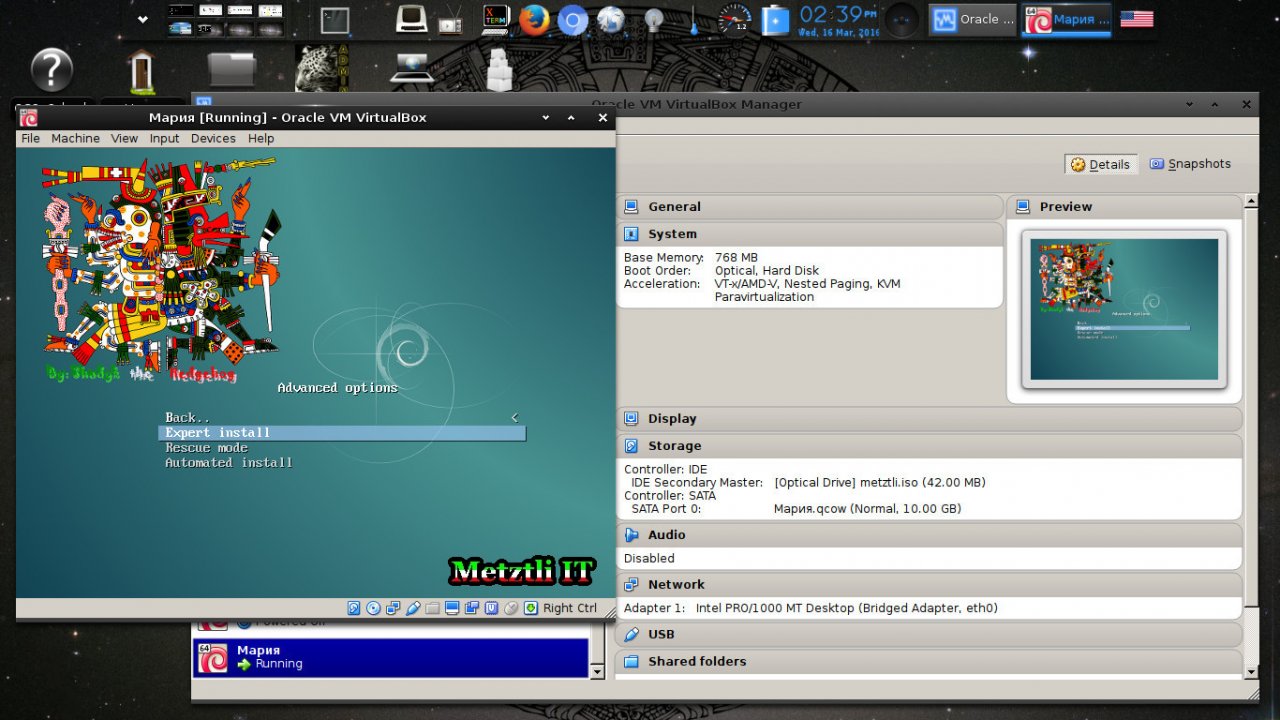
After the Mictlantecuhtli/Quetzalcohuatl1 Metztli IT's Reiser4-enabled Debian-Installer splash image and subsequent expert installation procedure, we select to install Unstable (Sid) distribution from menu:
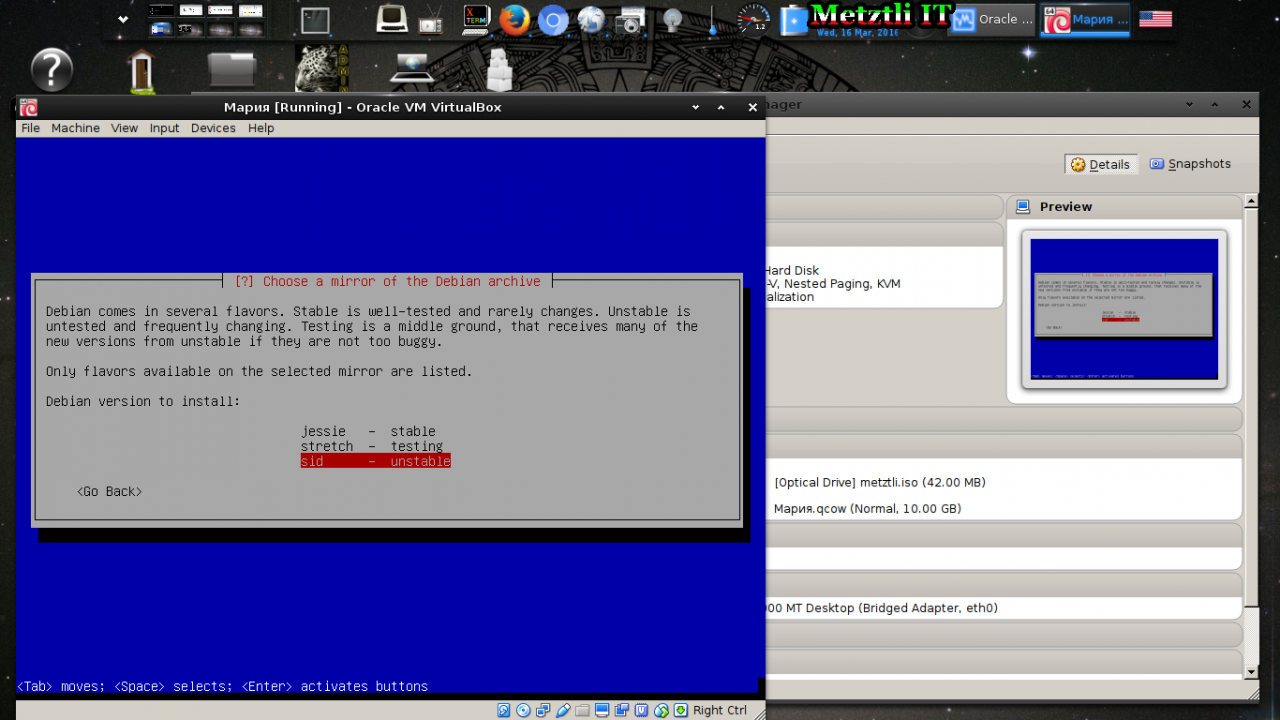
We want to install 'remotely' -- from another virtual machine ![]() -- accordingly from Download Installer Components menu screen, we select network-console and openssh-client-udeb:
-- accordingly from Download Installer Components menu screen, we select network-console and openssh-client-udeb:
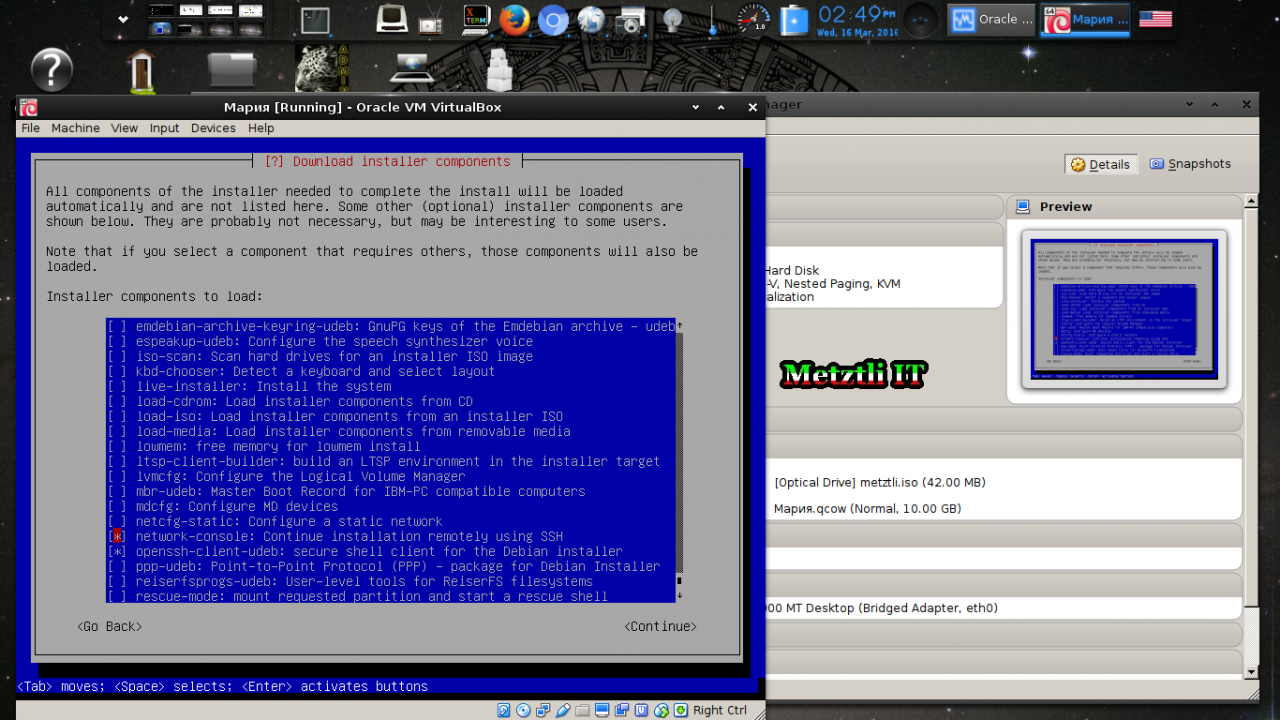
Thus, we fire up Cohuatlicue-reiser4 image to host the remote Reiser4-enabled Debian-Installer menu and select Continue installation remotely using SSH:
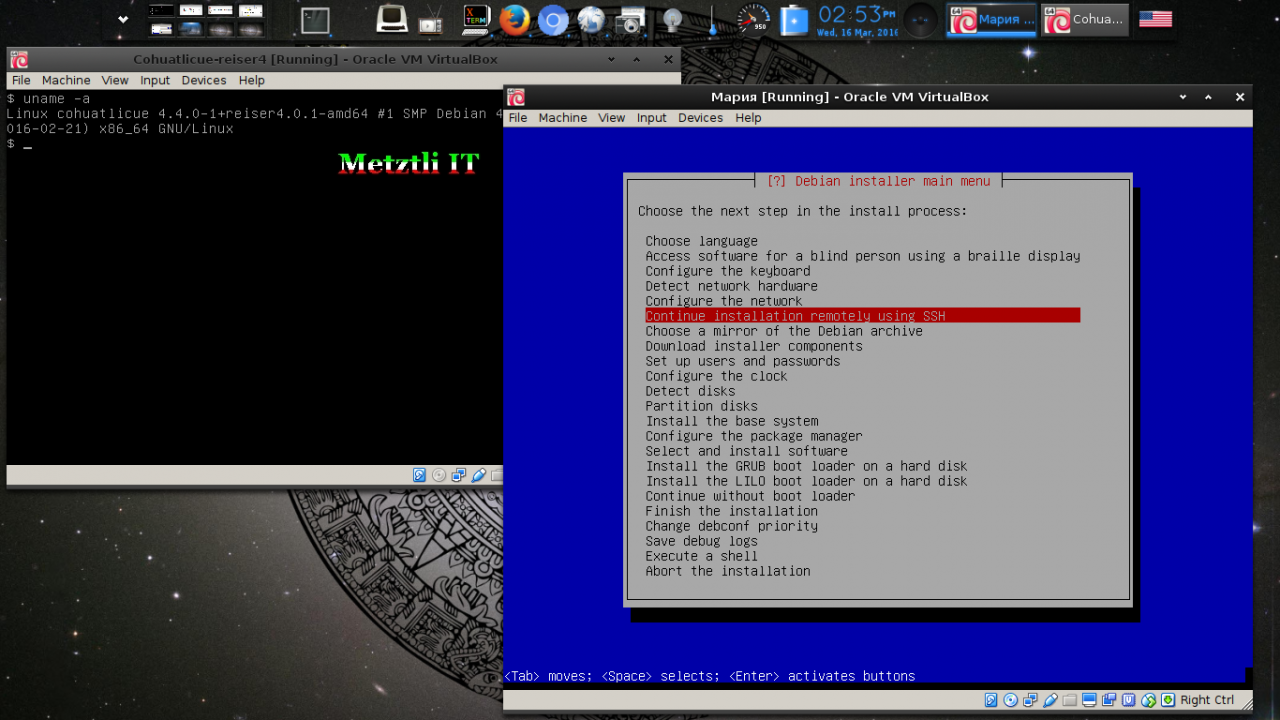
Login from the remote installer with the relevant information provided in the dialog. Please check fingerprints on local and remote host -- they should match:
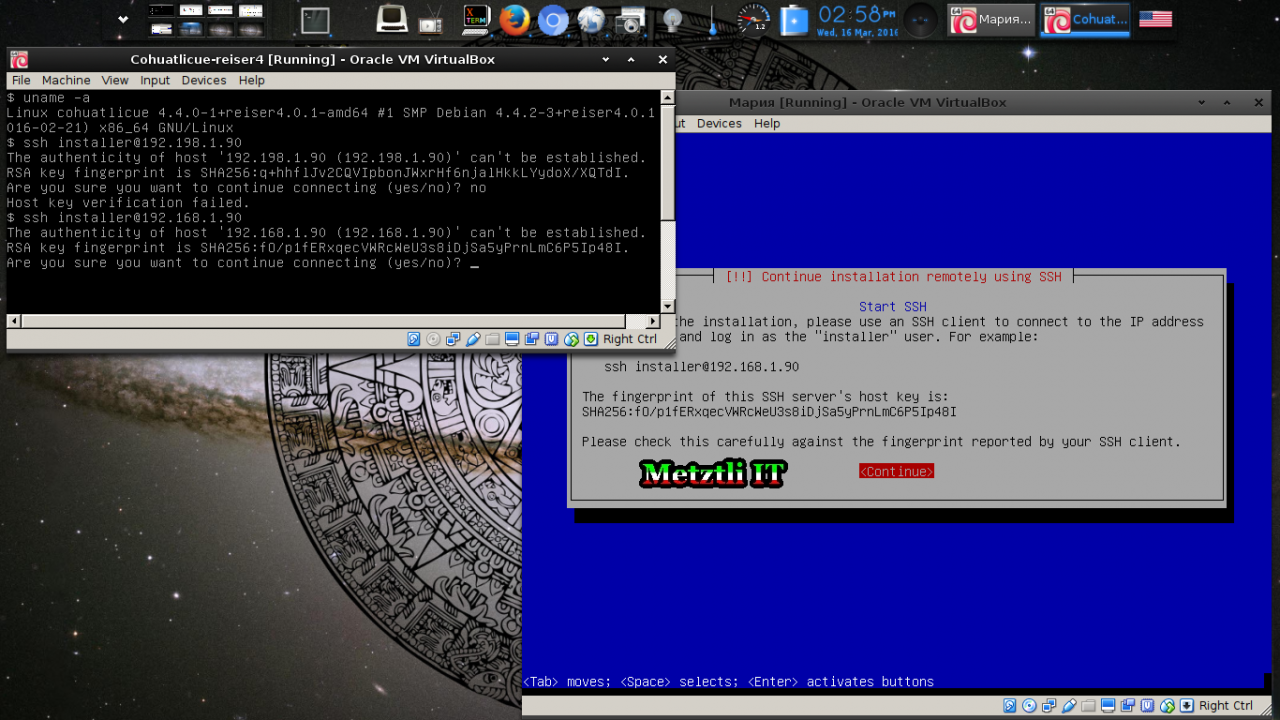
Select start Installer (expert mode)
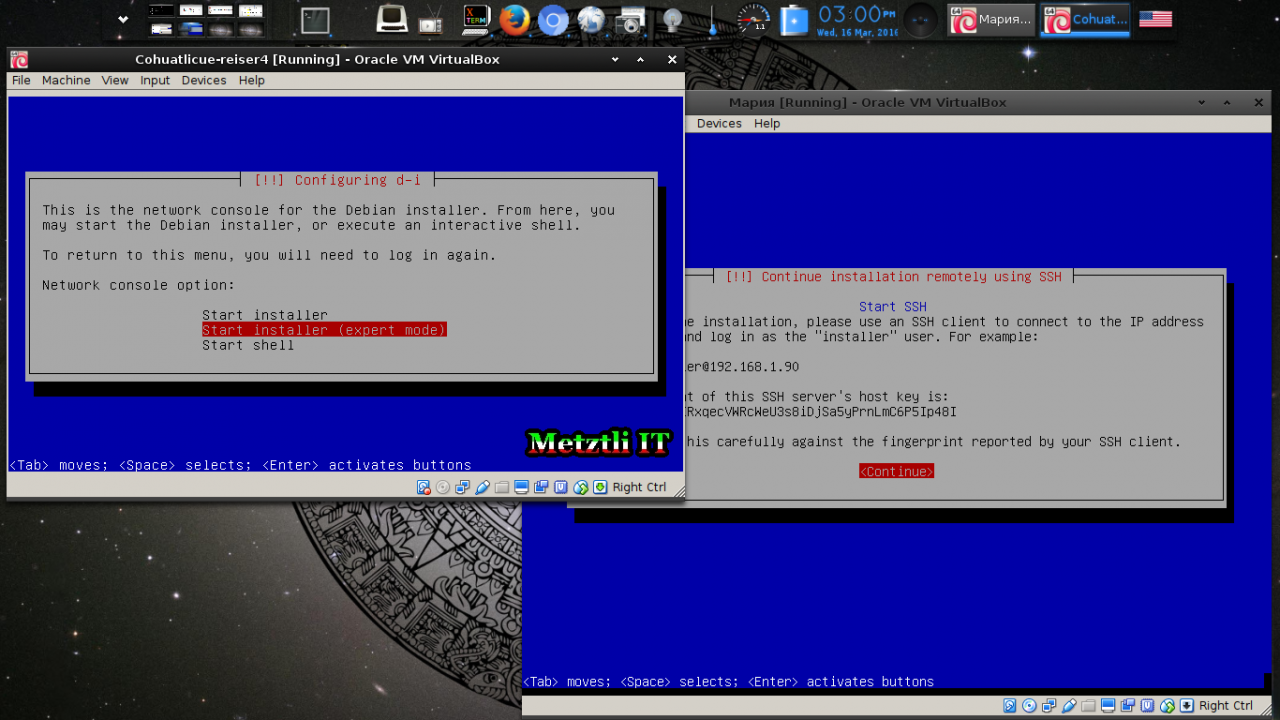
Move arrow down in the ensuing menu; remember, we are installing 'remotely' from Cohuatlicue-reiser4. We will pick up our Sid installation where we left off on Мария: Setup users and passwords
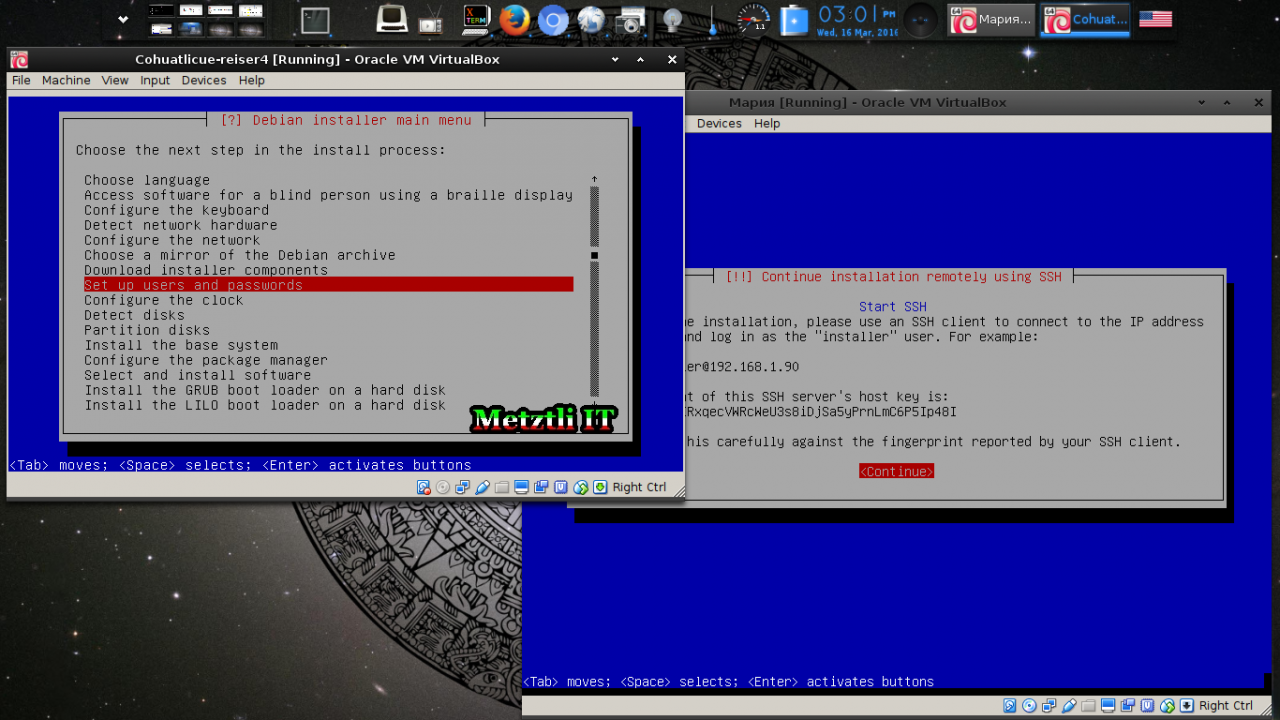
You may want to select not to allow login as root -- especially if you will be creating an image for Google Compute Engine (GCE)
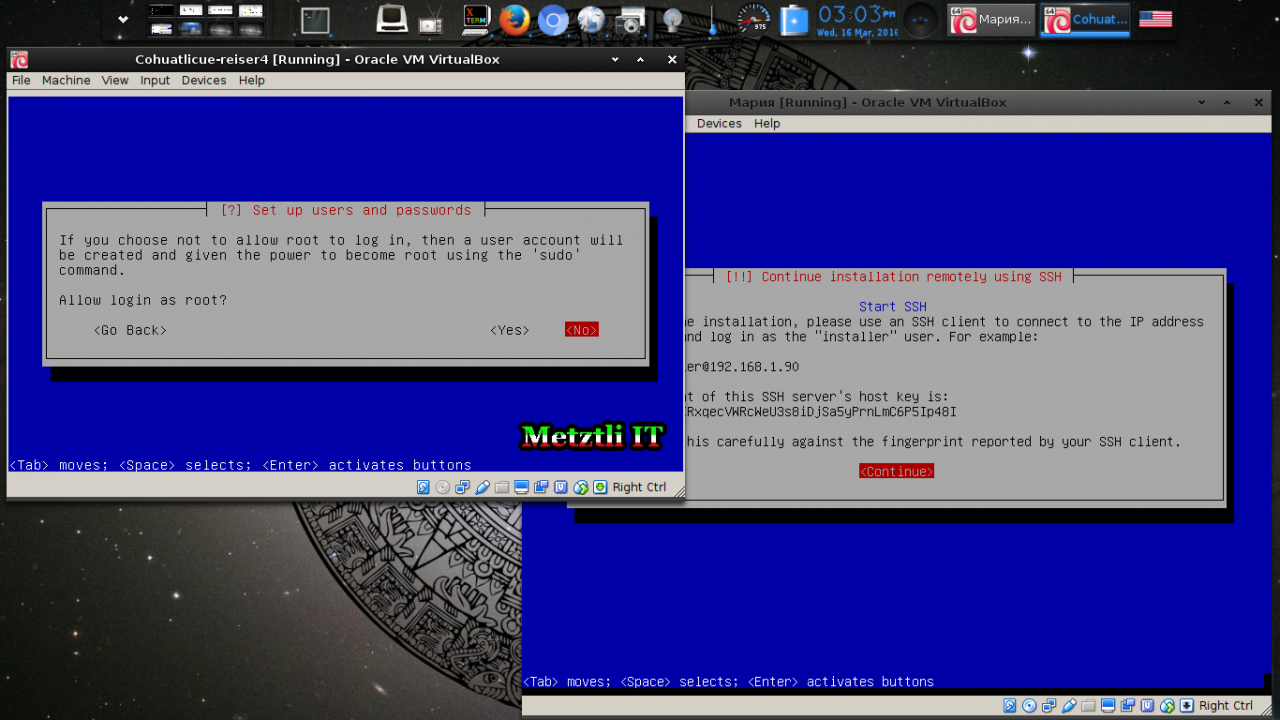
As d-i installation routine continues, we arrive at Partition disks and select option. (Note that we have also pressed the right Ctrl+f4 key combination on our installation target Мария VirtualBox image which outputs a verbose overview as the installation proceeds)
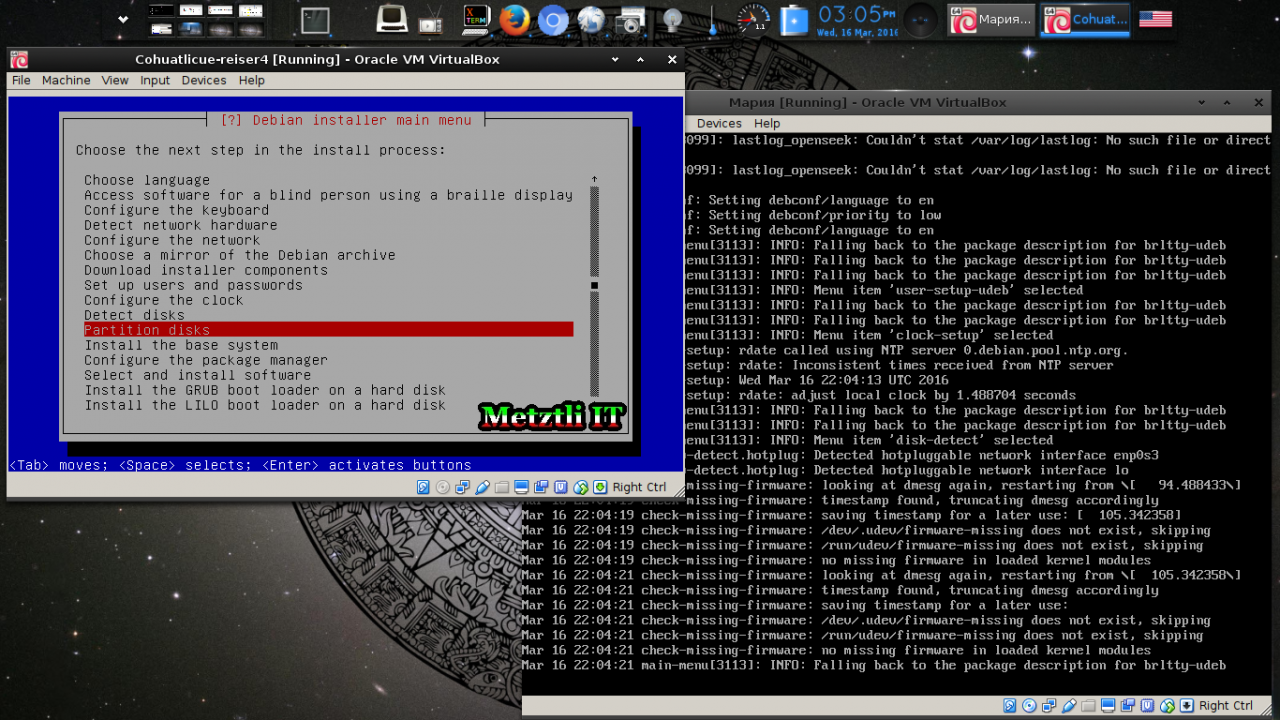
At the ensuing Partitioning screen dialog, select Manual:
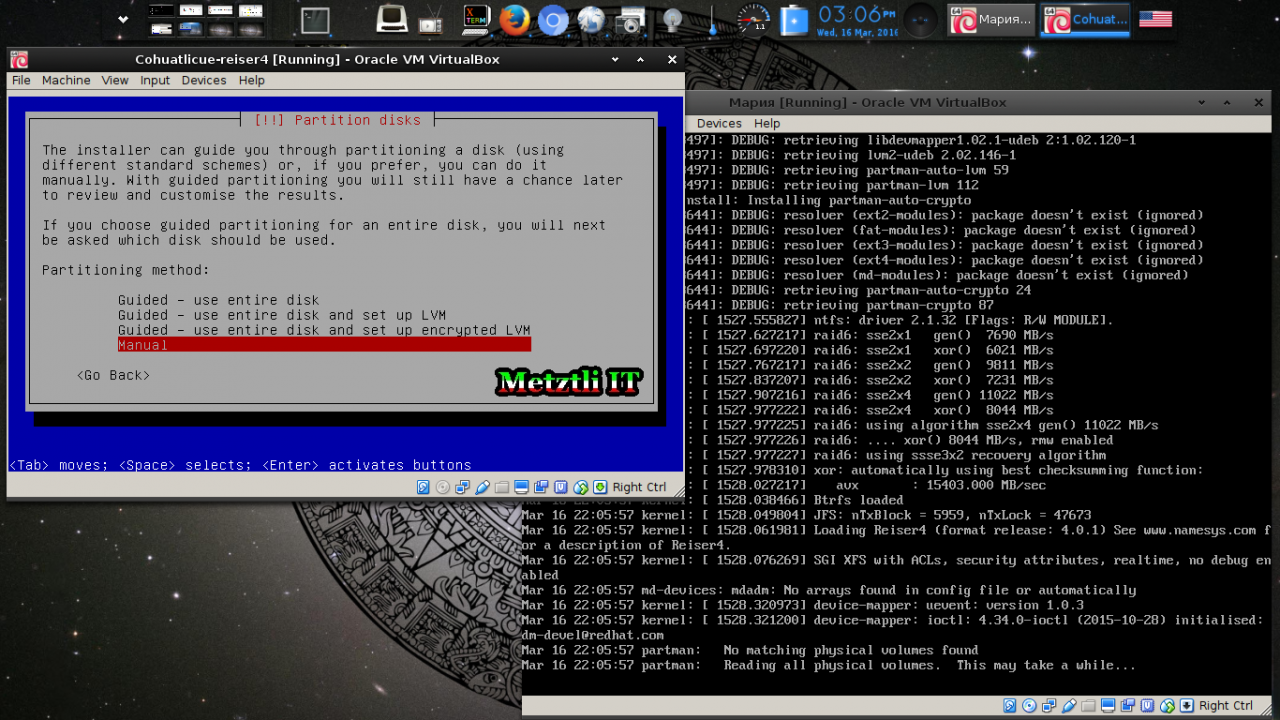
Select the 'raw' SCSII unpartitioned sda device to modify -- if your virtual disk resource has just been assigned by VirtualBox, of course. The device(s) will also vary depending on whether your installation will be on bare metal system(s) -- in which case you should be extremely careful not to destroy accidentally other existing data. Here, we are merely showing a simple minimum two-partition proof-of-concept ![]()
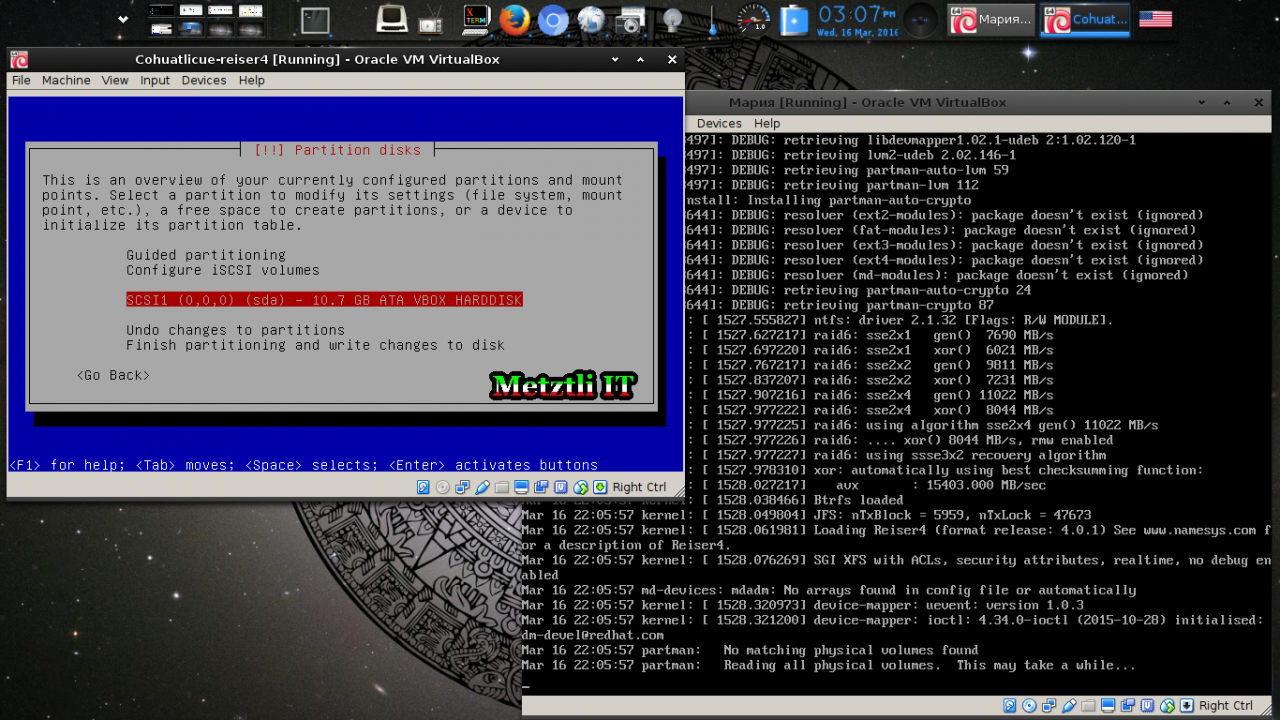
Create empty partition table on this virtual device (If you have previous data that you want to retain and on bare metal system(s) BE CAREFUL![]() -- as this will destroy all your previously existing data)
-- as this will destroy all your previously existing data)
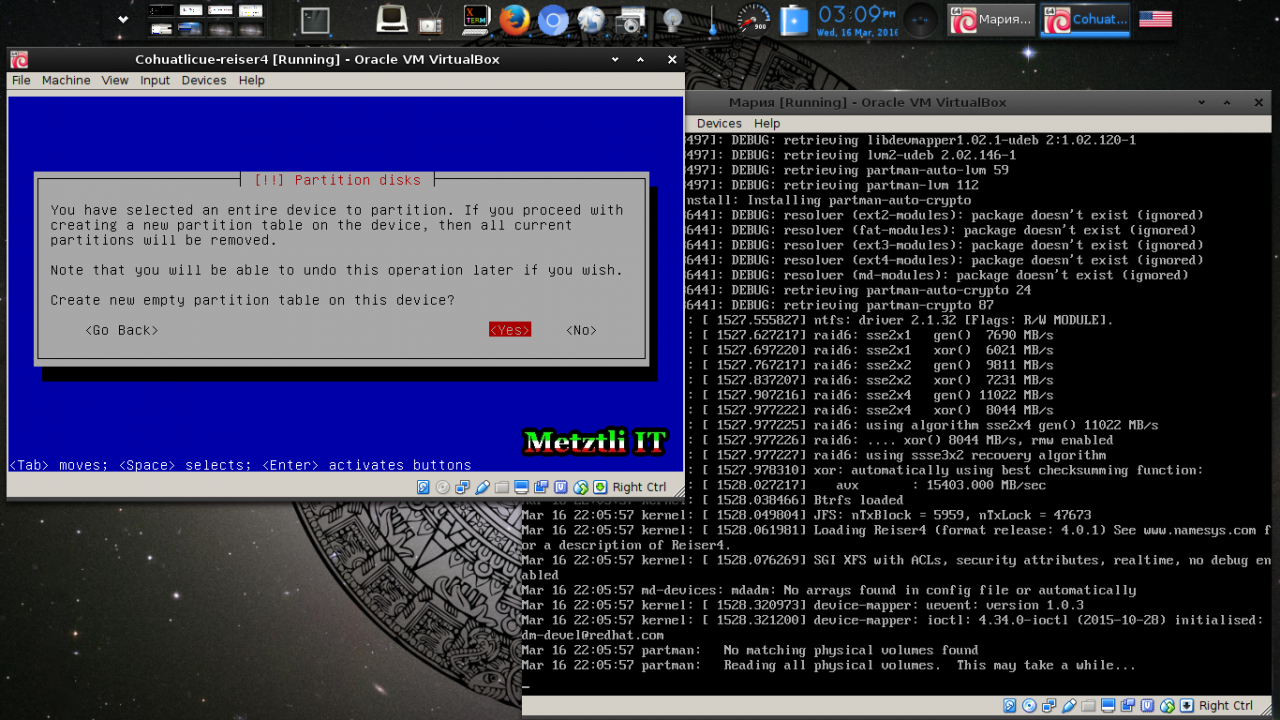
Select msdos as the partition table type -- as of now I have not tested GPT or any other type.
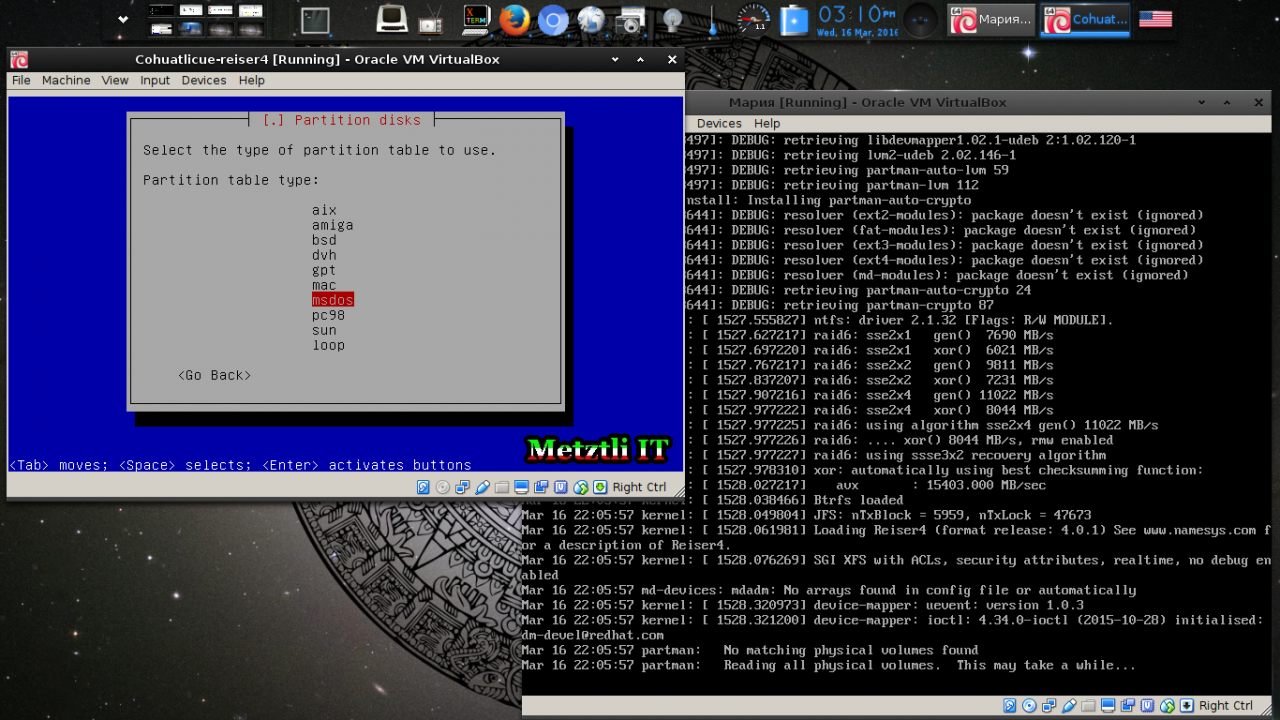
Select the FREE SPACE to create a primary partition:
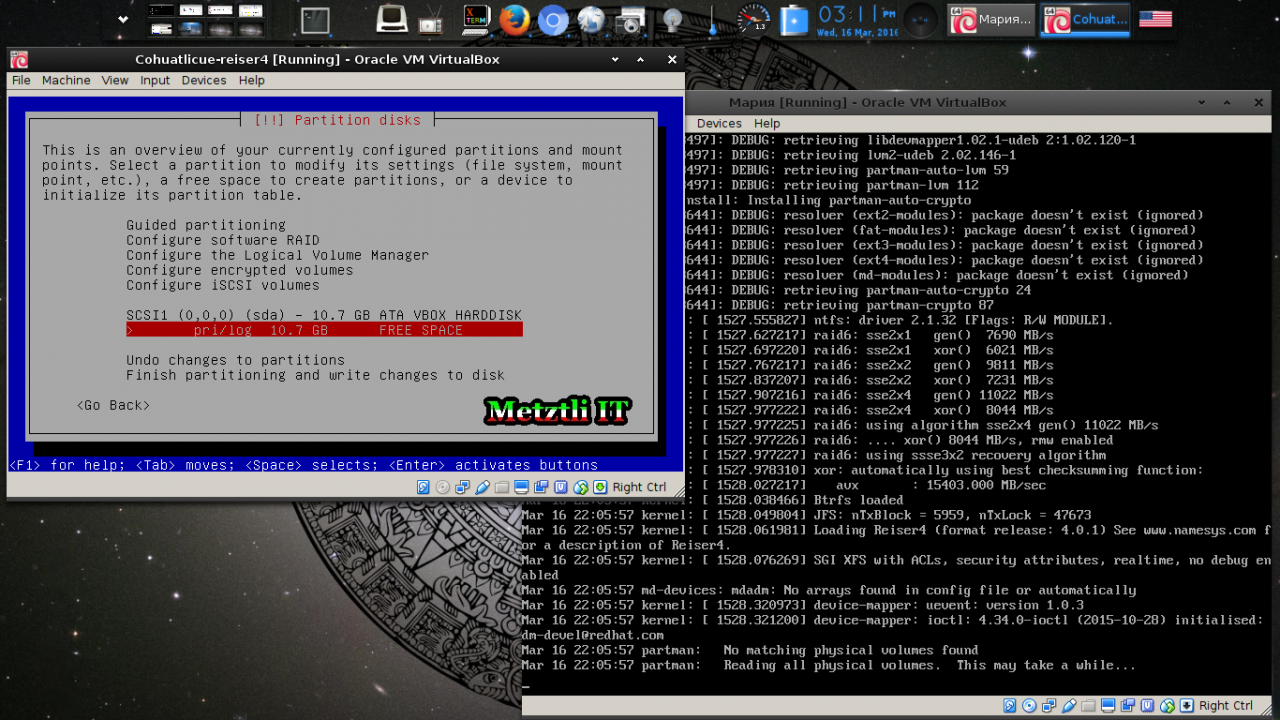
From the next dialog menu: Create a new partition
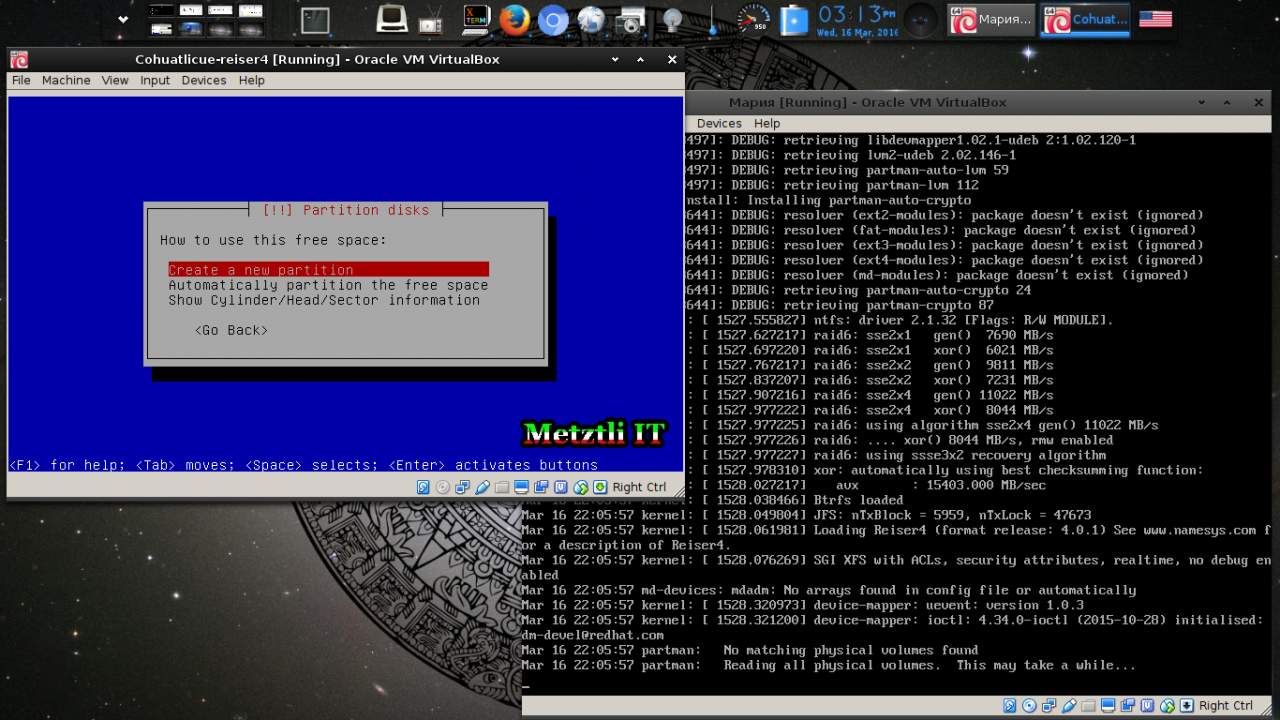
Since GRUB does not support Reiser4, we need a small partition to hold and -- more importantly boot -- with our custom Reiser4-enabled Linux kernel:

We select Primary as type for the new partition:
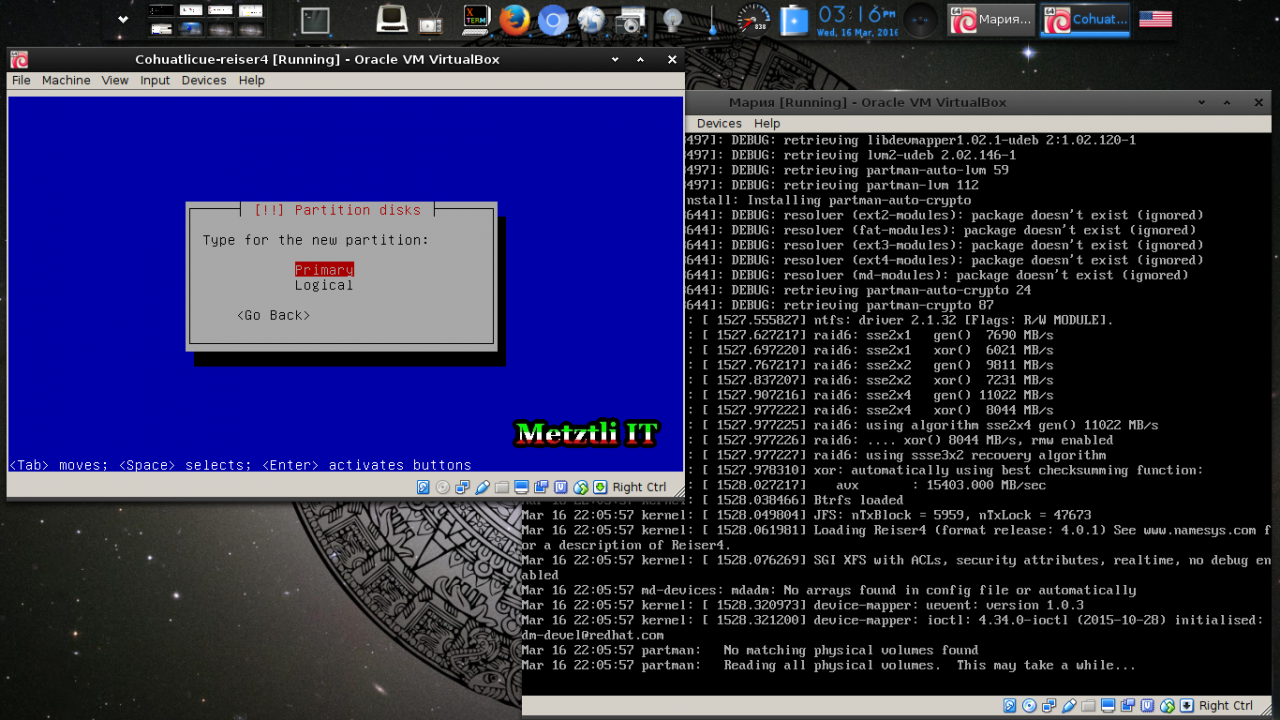
Location of small primary partition -- at the beginning of the available disk space:
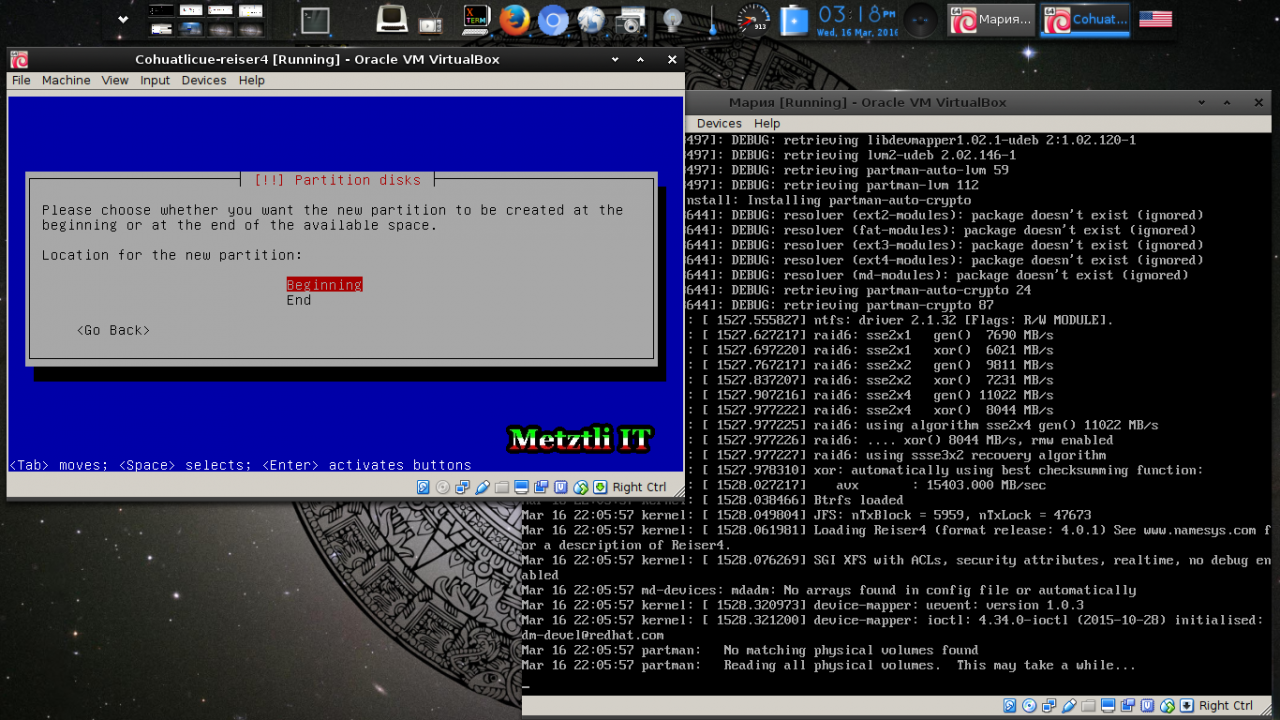
Thus structure of primary partition should be: formatted in Ext2 and assigned mount point /boot. Please see sample snapshot below:
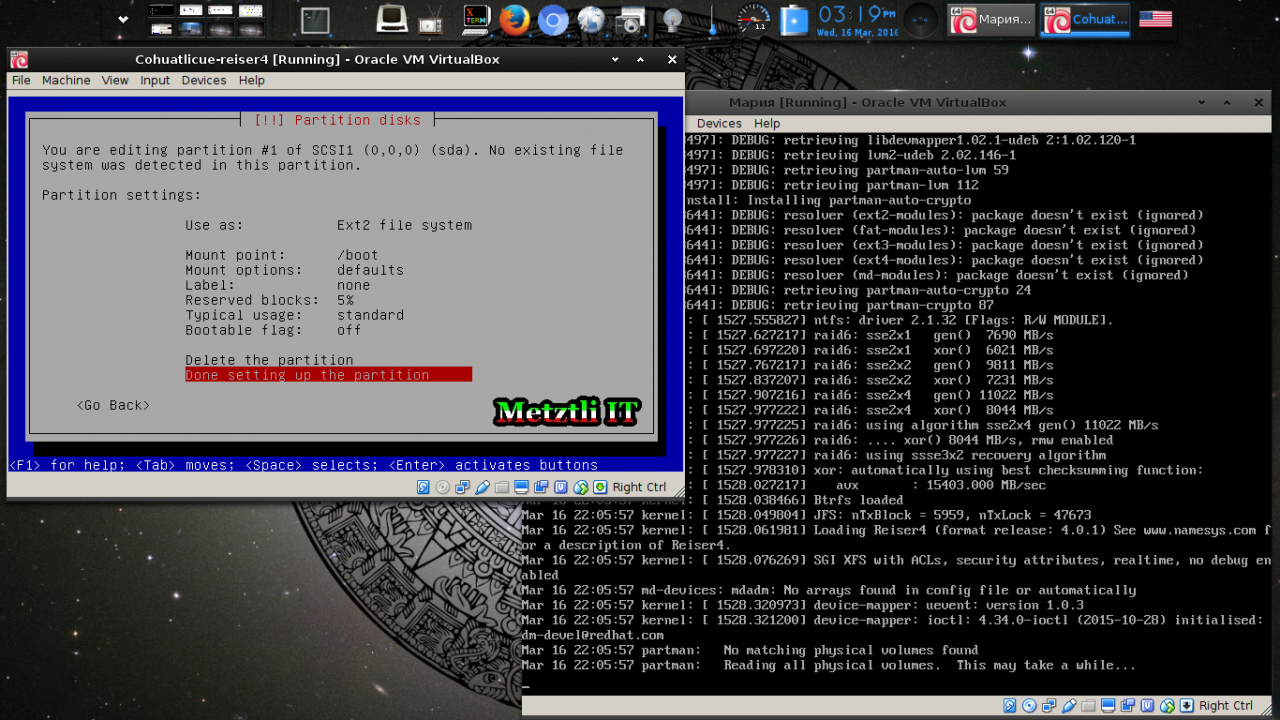
After successfully done creating primary boot partition, select FREE SPACE again to create another partition:
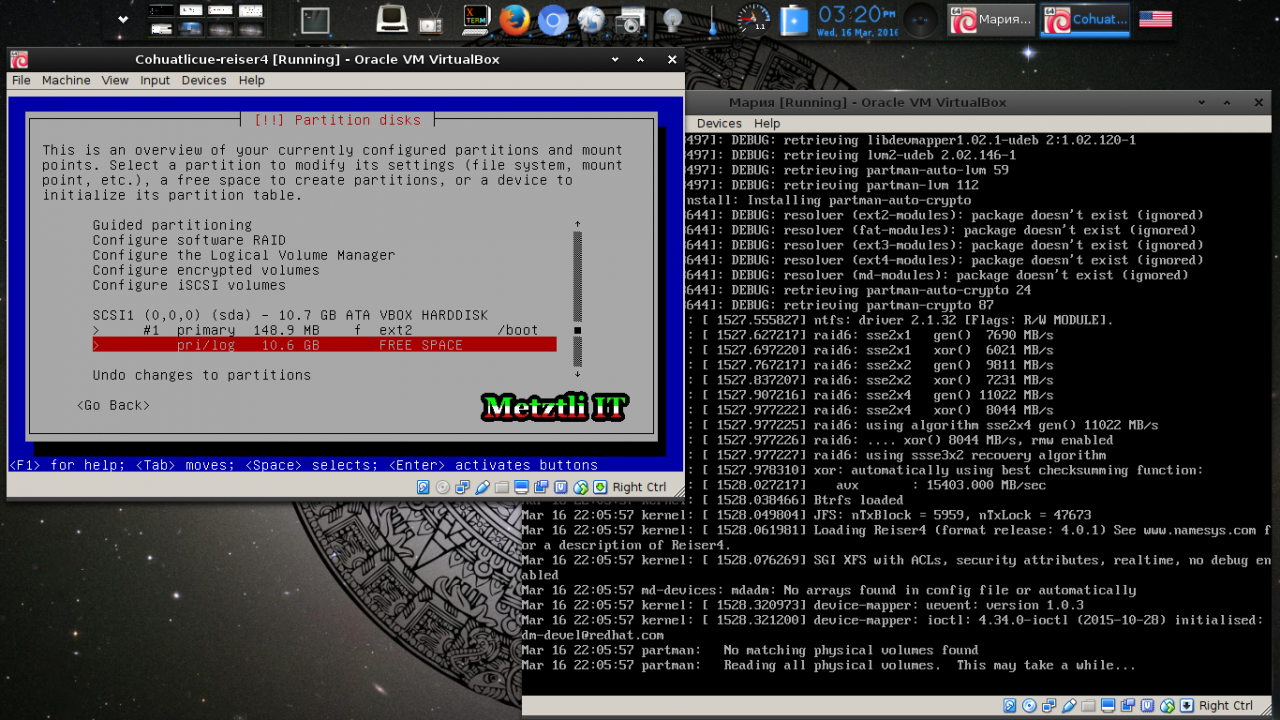
This time we select Logical as type for new partition:
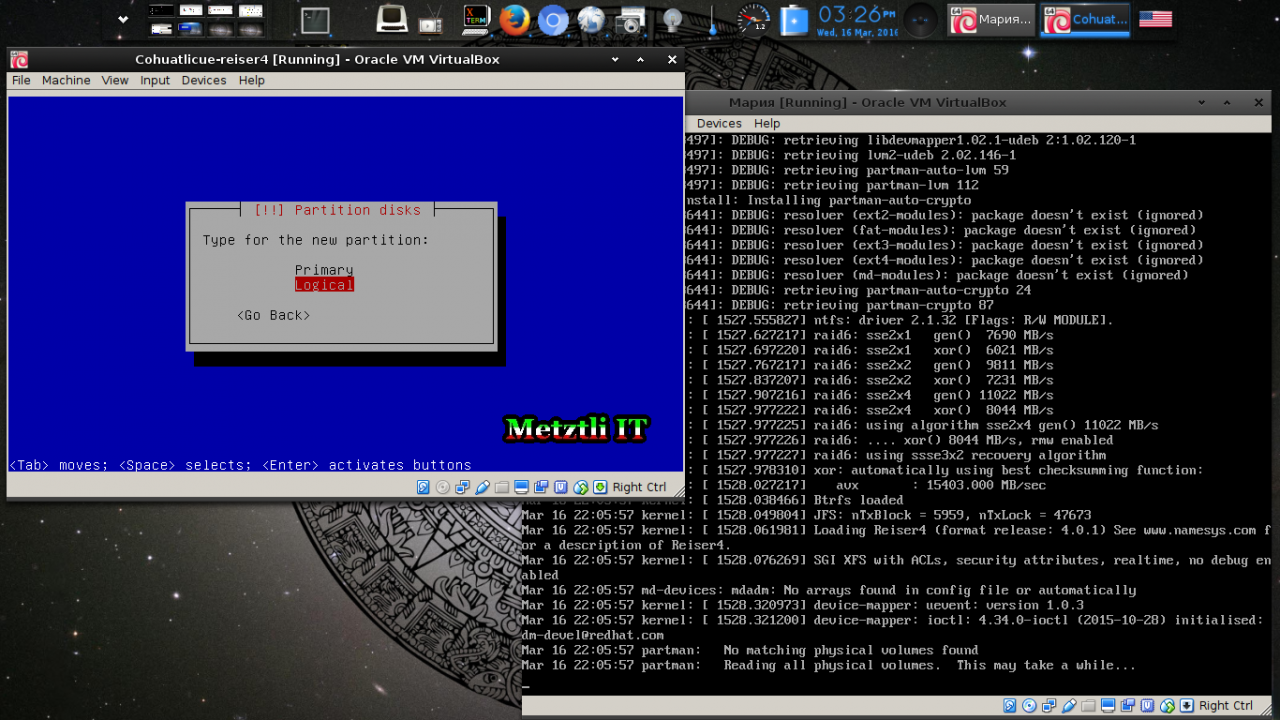
When dialog prompts on "How to use this partition:", select Reiser4 journaling file system from menu and subsequently make sure partition will be mounted at root /:
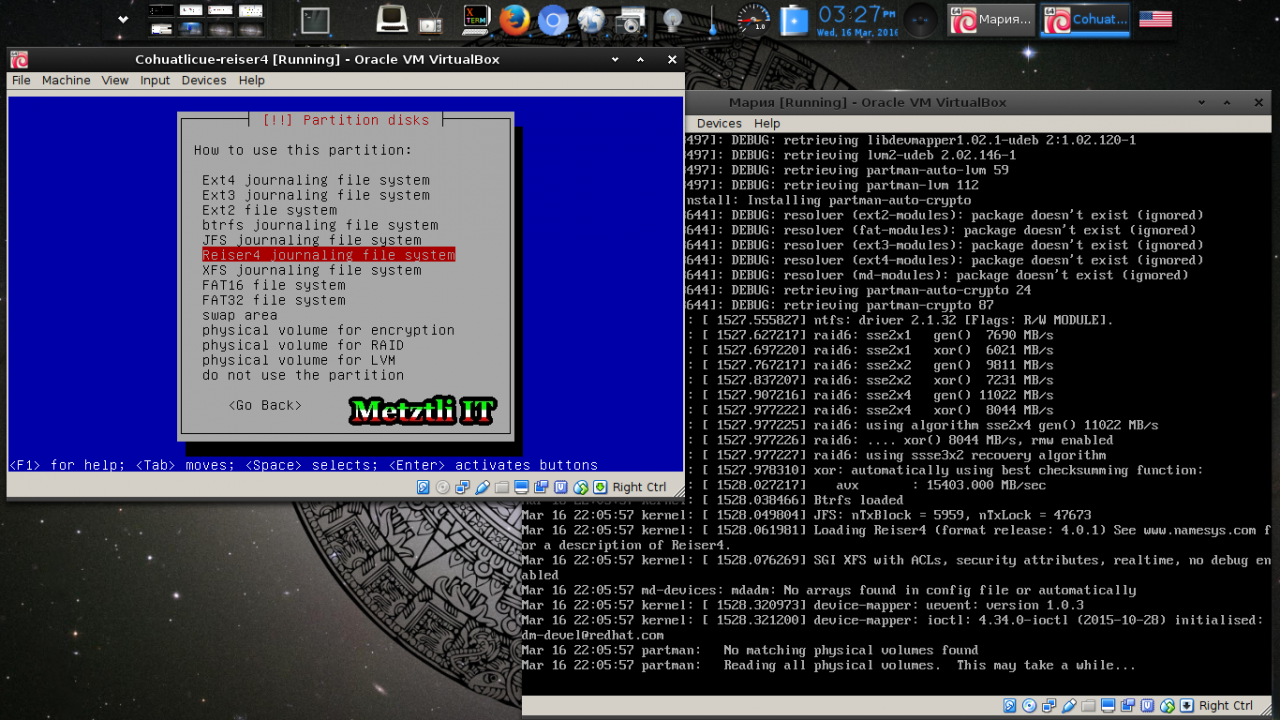
Please don't modify Label -- leave as default and select Done setting up the partition and press Enter:
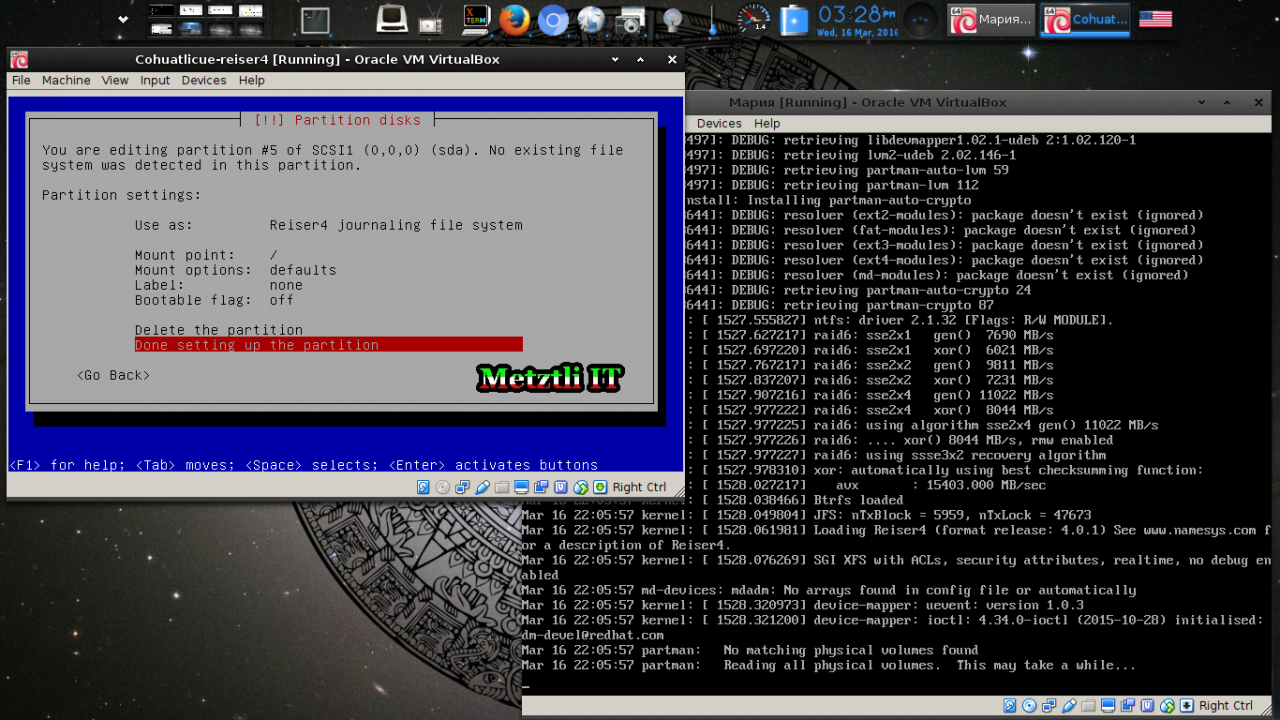
Finish partitioning and write changes to disk. Please note the minimum structure to install and boot Reiser4 as root partition:
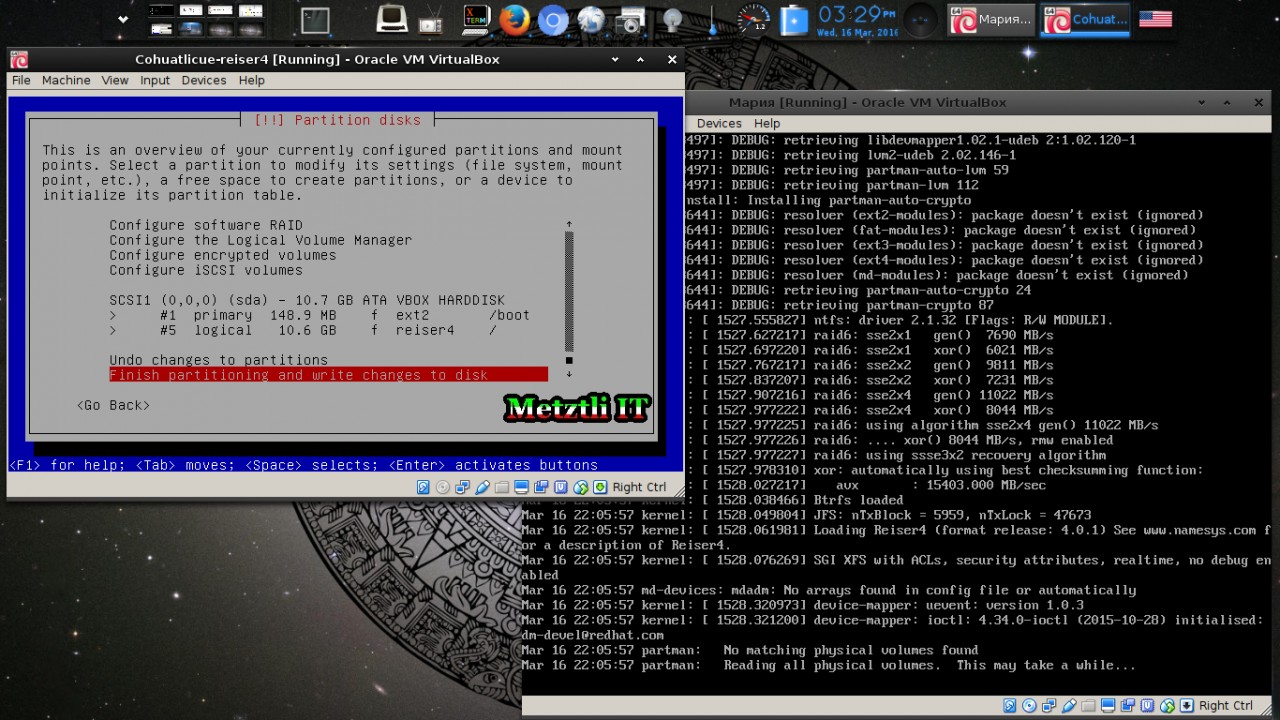
You will be reminded about forgetting to create a swap partition. If you will be creating image for Google Compute Engine (GCE), you are advised not to create a swap space. Accordingly, use context matters and for a proof of concept PoC we don't need one but in bare metal system(s) you most likely need a swap space. Here, we don't want to go back to create a swap space from the partitioning menu; hence we select No.
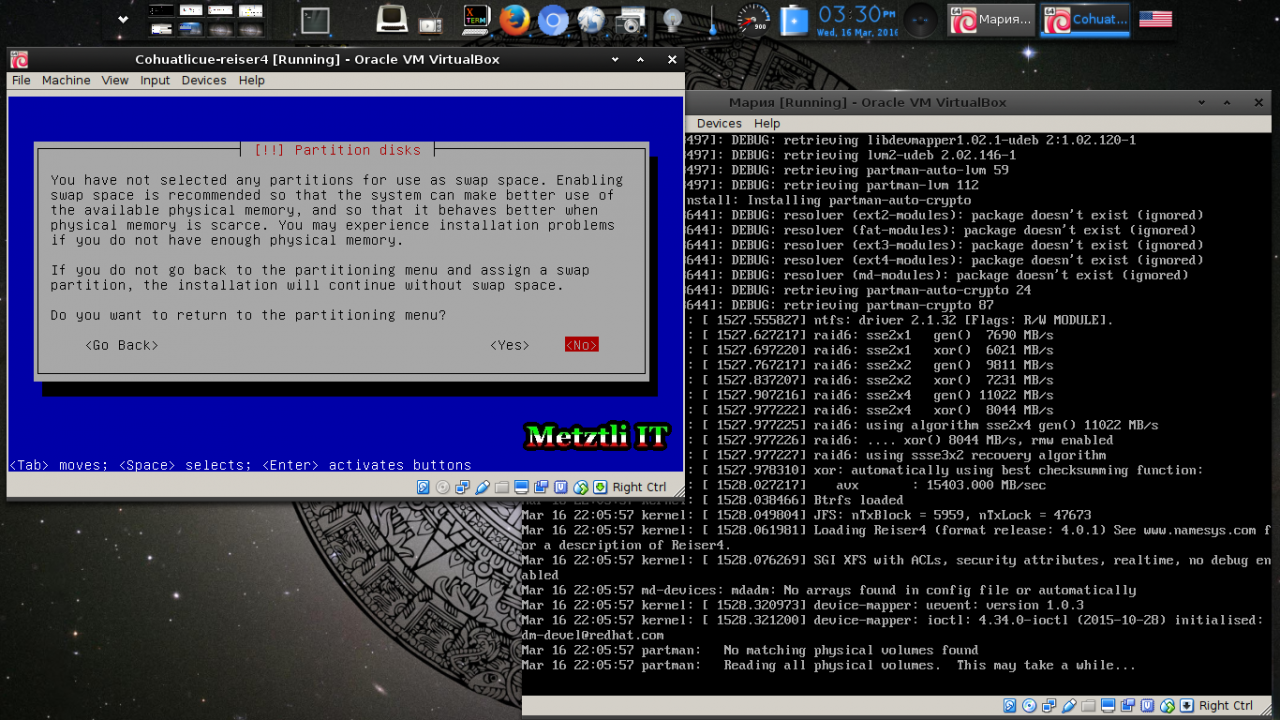
Creating Reiser4 Software Format Release Number (SFRN) 4.0.12 file system for / ... ![]()
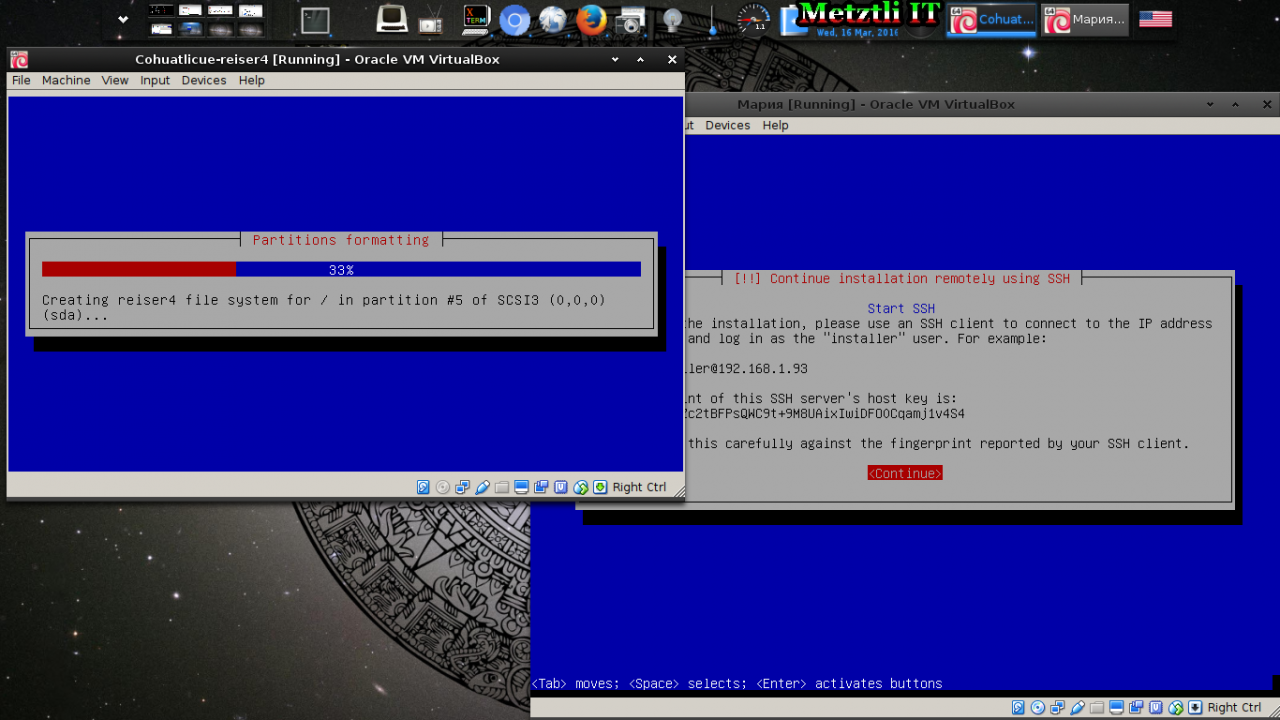
GNU/Linux Debian on Reiser4, Software Format Release Number (SFRN) 4.0.1, steroids.
1Mictlantecuhtli & Quetzalcohuatl-Ehecatl Glyph by Princess Shadyk.
2Indeed, given the fact that I wanted to capture the moment in which Debian-Installer formats the Reiser4 partition, I had to create another virtual machine (and press to activate the copy utility fast!) as in the main screenshot sequence for this post I did not get it.
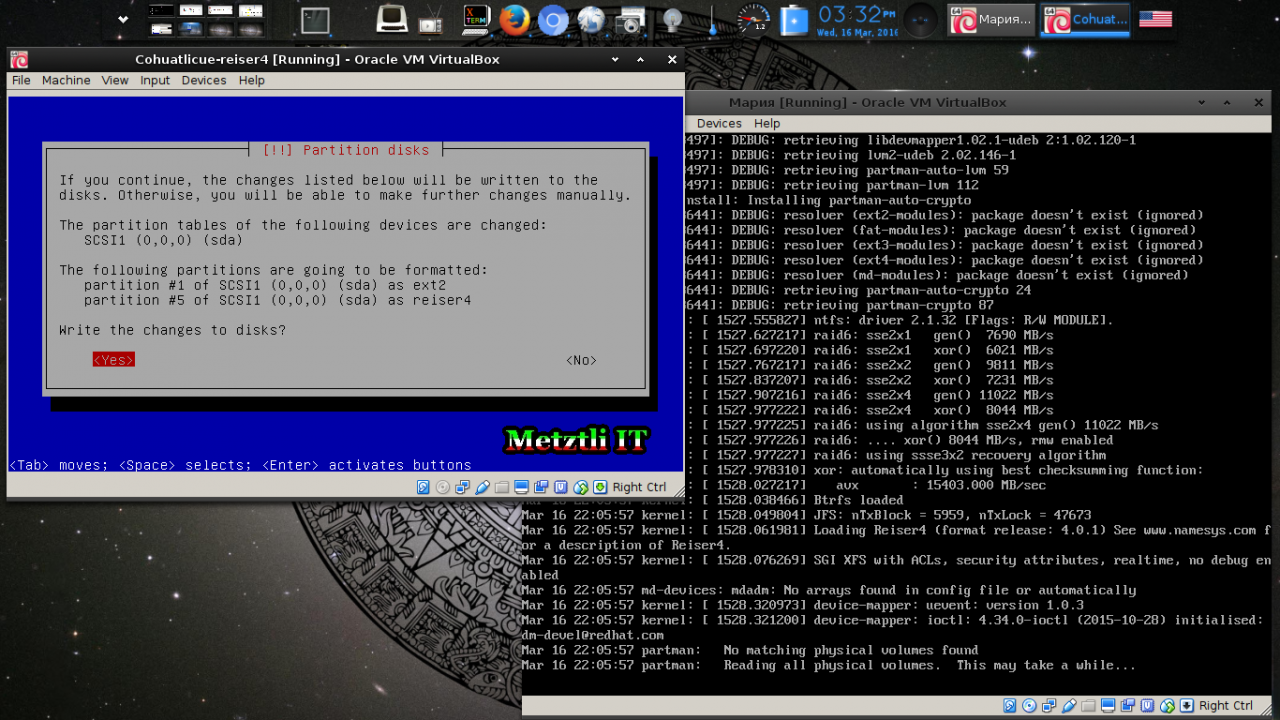
Just did a metztli ssd install. It seems faster than the JFS Debian Jessie it replaced. Thanks.