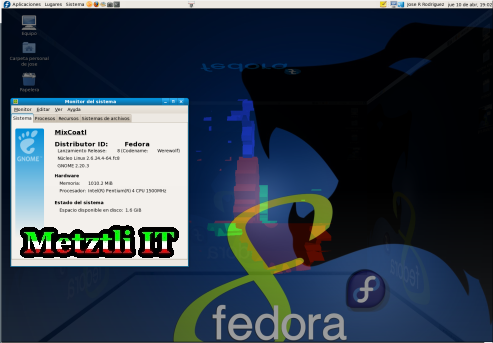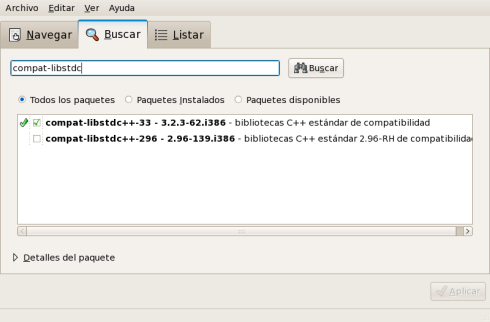Fedora 8 WereWolf, compiz, & IBM Lotus Symphony Beta 4.
Having installed Lotus Symphony into Debian, CentOS5, and both of Novell's OpenSuSE 10.3 as well as supported SuSE Linux Enterprise Desktop (SLED) 10, I proceeded to try the installation into an Fedora 8 distribution. As it may be known, Fedora 8 is the testing platform for (supported) Red Hat distributions. Fedora is roughly as cutting edge as Debian GNU/Linux lenny/sid, that I use as my preferred operating system.
There was a branded x86 box around here that originally came with a proprietary operating system of the name suggesting the technological prowess of a “millennium” achievement but, sadly enough, it was only a marketing gimmick designed to fool the customer –as is the case with all the closed source operating systems from that software organization. In other words, the x86 box was too much for the proprietary operating system that came preinstalled.
Fedora 8 was predestined to occupy the hard drive space of that x86 branded box. The box has a 1.5GHz central processing unit (CPU), 1Gb of random access memory (RAM), and an NVidia NV20 GeForce3 with 64Mb of video RAM. Yes it is an older system where the efficient resource usage of any GNU/Linux distribution really shines –unlike that of the proprietary operating system that came preinstalled.
I installed Fedora 8 from an DVD image that I had previously downloaded and subsequently burned onto hard media. The installation went smooth and after some time I found myself at a pristine Desktop or Escritorio –since I decided to install Spanish as the default language for the operating system.
Subsequently, the required updates Gnome applet appears; of course, the user must be connected to the Internet for the this process to occur.
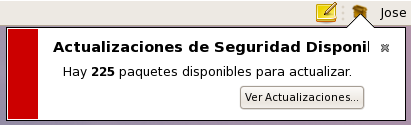
Allow your system to become updated by pressing the button in the applet –you will be prompted for super user or root password. Provide the required password and then select the repositories button to de-select (remove the green check mark) the Fedora 8 Install media (DVD source) from the ensuing repository list dialog window:
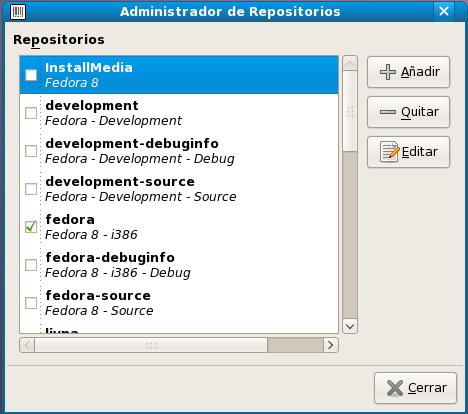
Proceed to press the Close - Cerrar button for the Fedora 8 updates download to begin. Subsequently, after the updates have been downloaded press the Apply - Applicar updates button.
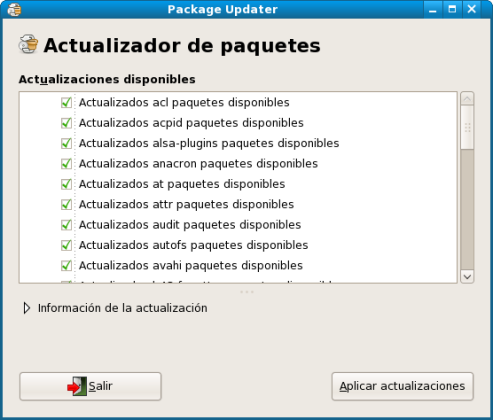
Make sure to do the above before proceeding with the proprietary video driver installation; the time required for the download of the Fedora 8 updates depends on the connection bandwidth. But be sure to let the procedure finish.
Application of the NVidia NV20 GeForce3 proprietary video driver.
Before installing IBM Lotus Symphony, I realized that if Fedora 8 were to be able to use the beta version viewer/navigator of Second Life or the Compiz Linux window manager special effects, an proprietary video driver needed to be downloaded from the Nvidia Unix-GNU/Linux download site. For anyone who has manually installed an proprietary video driver under Linux, he or she knows that the procedure is error prone and potentially time consuming. Even with the relevant GNU/Linux kernel/header specific source data, sometimes the module/driver compilation will fail for various reasons.
Fortunately, Fedora is supported by Livna, a repository of add-on packages that might simplify the proprietary video driver installation, either Nvidia and/or ATI, on Fedora. The only requirement is that the user identify her/his video card (chipset) appropriately. As an example, the NVIdia video card providing the hardware resources for the Fedora 8 Xorg distribution is identified as 96.43.xx.
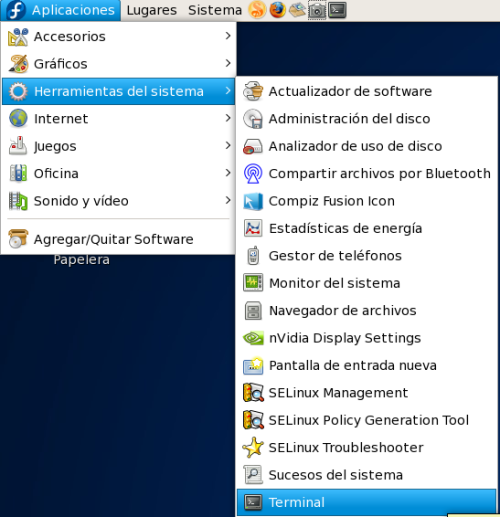
For the user who desires to add the Livna repository to his Fedora 8 system, s/he may follow the directions for the Fedora 7 at Softpedia by Marius Nestor, taking care to replace Fedora 7 specifics with the current Fedora 8 that, in my specific case, applies. Accordingly, this is what was required to simplify the installation of the NV20 GeForce3 96.43.xx proprietary video drivers into this x86 Fedora 8 box. Open a Fedora shell prompt (Terminal icon highlighted in blue in expanded menu pictured above) and type:
su root
The user is prompted to enter his super user (root) password --proceed to do so.
After the user has become root, s/he should make a copy of her/his working xorg.conf video configuration file:
cp -iv /etc/X11/xorg.conf /etc/X11/xorg.confOriginalBak
Needless to say, it is always good to have a working reference when you are making changes that may make the X window display in your Fedora inoperative.
Continue the procedure by typing the following to add the Livna repository to Fedora 8:
rpm -ivhU http://rpm.livna.org/livna-release-8.rpm
In short, the options passed to the package management rpm utility (those after the dash) are: i(nstall), be v(erbose) about it, show a process status h(ash), and U(pdate) an existing repository.
Please be aware that if this step is bypassed, the subsequent installation (using the yum command utility) of the video driver will fail because your Fedora 8 will not know where to find the driver(s).
As Marius Nestor instructs, there some possible scenarios that may apply when installing your NVIdia proprietary video driver from the Livna repository.
If an user has a relatively newer video card, the user must type:
yum -y install kmod-nvidia glx-utils
In my specific case, having an NV20 GeForce3 96.43.xx, I typed:
yum -y install kmod-nvidia-96xx
else Marius advises the user to enter at her/his shell prompt:
yum install kmod-nvidia-legacy
As can be seen the yum parameter -y is only needed if the user does not want to be prompted to accept/deny the actions taken by the yum utility; if the user does not include it s/he should expect to be prompted accordingly before any action is taken.
But what happens if the video driver installed was the wrong one and the user is subsequently faced with a black screen of a shell prompt --with the only option to log into a shell prompt? Well, log in as root or super user and simply uninstall the video driver that was just recently installed.
For instance, assuming that I mistakenly installed the newer NVidia video driver instead of the older one that I referenced above as appropriate for my video card. On the reboot and subsequent log in as root I should type:
yum remove kmod-nvidia glx-utils
that is, I replaced the install directive by the remove one to achieve the desired wrong video driver removal effect. It is likely that upon reboot your X Window display will be working. If not, rewrite your xorg.conf file with the backed original that you saved prior to engaging in the procedure. On the other hand, you may install another Nvidia video driver from your shell prompt –that is, outside of the graphical user interface (GUI).
IBM Lotus Symphony should be installed with the special effects in Fedora 8 disabled.
Well, that is it. Now you should be able to download and install your Second Life beta viewer for your GNU/Linux operating system and enable the compiz special effects for Fedora 8 from the menu item System. But wait! At least in my specific case, the special effects should be disabled in Fedora 8 before attempting to install the IBM Lotus Symphony productivity office suite –else the Lotus Symphony installation routine simply hangs its dialog and does not do any more.
Additionally, for a pristine installation of Fedora 8 to accept the IBM Lotus Symphony (or possibly another application which installation is based on a Java runtime –like some versions of Maple V mathematical software), another package should be installed.
From the Desktop Applications menu select software management (highlighted in blue at the bottom);
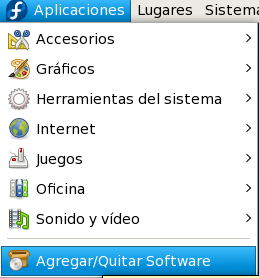
once clicked a dialog will prompt you for your root or super user password; enter the password. From the ensuing dialog window, select the Search (Buscar) tab and enter in the field: compat-libstdc. Press the Search / Buscar button and a list of the libraries containing the string requested will shortly appear in the field below:
Select (by clicking on it) the compat-libstdc++-33 – 3.2.3-62.i386 (note that my x86 box has a 32-bit only CPU). And press the Apply (Aplicar) button. After the update of the libraries is finished, then the IBM Lotus Symphony may be installed as explained elsewhere in this site for other GNU/Linux distributions.
You may then enable the special effects in your Fedora 8 distribution as illustrated in the snapshot below:
If those work fine, then an user might decide to install compiz fusion components. The following snapshot only shows some of those installed in this specific case:
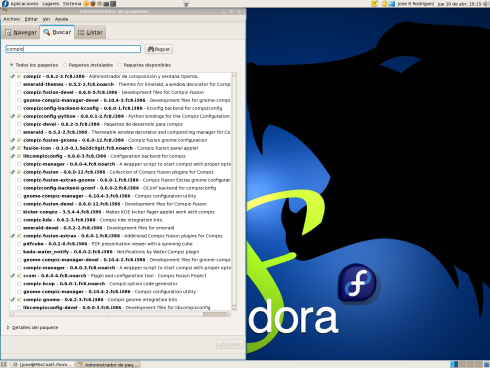
If you like the default desktop background of the Fedora 8 distribution --or one of the other available backgrounds, then you may overlook this step. On the other hand, code naming Fedora 8 as WereWolf but with no visual indication of that beast to be found, leaves an user wishing for a more adequate background picture. You may download work of art from the immense creativity of the open source communities in the Web, for instance those available at the Mola Home Page Fedora Gallery. Looking at those cool backgrounds, especially the WereWolf, leaves one wondering why the Fedora 8 team did not select it as its default background.
Of course, after the IBM Lotus Symphony is installed as explained elswhere at Metztli IT's Blog, the language plugin (other than the default of English), should be installed. Additionally the Spanish / Español (only the version spoken in Spain at this Symphony beta 4 release plugin) language should be enabled from the Symphony File menu, followed by Preferences, that should be selected from the cascading menu.
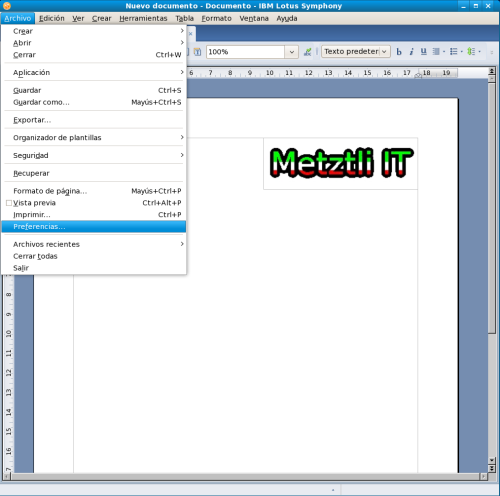
To access the Language Settings / Configuración de idiomas, the user should select to expand the small arrow on the left of the IBM Lotus Symphony (see the red arrow) in the Preferences / Preferencias dialog:
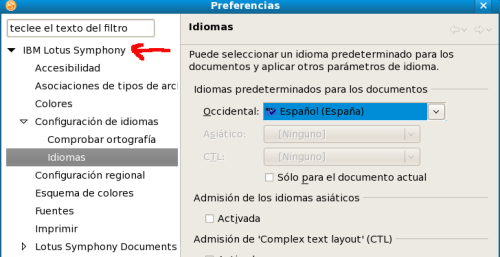
After selecting Language / Idiomas, the user should see a section where the default language of English can be changed --either for the current page only (by marking the appropriate option) or as a global change.
NOTE: suggestion code for commands entered at the Linux shell(s) prompt are provided on an as-is basis. Although due diligence has been applied, the information may not be accurate under all circumstances. Accordingly, please do not hold Metztli IT responsible if unforseen effects are experienced. You are not obliged to use the information provided.